What’s the Difference Between Factory Reset and Clean Install of Windows 11?

When it comes to optimizing the performance of your Windows 11 PC, you may encounter situations where you need to reset your system or perform a clean install. Both factory reset and clean install are methods to improve the overall functionality of your computer, but they serve different purposes. In this article, we’ll explore the differences between factory reset and clean install, their benefits, drawbacks, and how to perform each operation. By the end, you’ll have a clear understanding of which option suits your needs best.
Understanding Factory Reset
What is Factory Reset?
A factory reset is a process that restores your Windows 11 computer to its original state as if it just came out of the factory. It erases all user data, applications, and settings, returning the system to a clean slate. Essentially, a factory reset is like wiping the slate clean and starting over from scratch.
Reasons to Perform a Factory Reset
There are various reasons why you might consider performing a factory reset:
- Resolving Persistent Issues: If your PC is facing recurrent problems like crashes or freezes, a factory reset can help eliminate software-related issues.
- Preparing for Resale: Before selling or giving away your computer, performing a factory reset ensures your data and personal information are removed.
Clean Install of Windows 11
What is a Clean Install?
A clean install of Windows 11 involves installing the operating system from scratch on your computer. Unlike a factory reset, it doesn’t rely on any existing data or settings. During a clean install, the hard drive is formatted, removing all existing data and any potential conflicts or corrupt files.
When to Opt for a Clean Install
Perform a clean install under the following circumstances:
- Upgrading to a New Windows Version: When upgrading to Windows 11 from an older version, a clean install is recommended to ensure a smooth transition.
- System Overhaul: If your PC has become sluggish and cluttered with unwanted software, a clean install can give it a fresh start.
Key Differences Between Factory Reset and Clean Install

Data Retention
In a factory reset, all data and settings are erased, and your PC returns to its original state. In contrast, a clean install entirely removes all data, leaving no trace of the previous operating system or user data.
System Performance
A factory reset may resolve performance issues caused by software conflicts or errors, but it retains the underlying system files and settings. On the other hand, a clean install results in a fresh installation of the operating system, potentially leading to better performance.
Software and Bloatware
With a factory reset, pre-installed software and bloatware that came with your PC are usually restored. Conversely, a clean install eliminates all pre-installed software, providing a clean and bloat-free system.
Time and Complexity
A factory reset is generally quicker and less complex than a clean install. However, a clean install might require more time and effort due to the installation of the operating system and additional drivers.
How to Perform a Factory Reset on Windows 11
Step 1: Backup Your Data
Before proceeding with a factory reset, it’s crucial to back up all your important data to an external storage device or cloud service.
Step 2: Access Recovery Options
To initiate the factory reset, go to Settings > System > Recovery > Reset this PC. Follow the on-screen instructions.
Step 3: Initiating the Factory Reset
Choose whether to keep your files or remove everything, and then proceed with the reset. The process might take some time, and your PC will restart multiple times.
How to Clean Install Windows 11
Step 1: Create a Bootable Installation Media
Create a bootable USB drive or DVD with the Windows 11 installation files.
Step 2: BIOS/UEFI Configuration
Restart your computer and boot from the installation media. Configure the BIOS/UEFI settings if required.
Step 3: Installing Windows 11
Follow the on-screen prompts to install Windows 11 on your computer. Create partitions and select where you want to install the OS.
Pros and Cons of Factory Reset
Advantages of Factory Reset
- Quick and easy to perform.
- Resolves software-related issues.
- Retains user files if selected.
Disadvantages of Factory Reset
- Does not remove pre-installed software and bloatware.
- May not address deep-seated system problems.
Pros and Cons of Clean Install
Advantages of Clean Install
- Provides a clean and optimized system.
- Eliminates all traces of previous installations.
- Potentially improves system performance.
Disadvantages of Clean Install
- Requires more time and effort.
- User data must be backed up and restored.
Which Option Should You Choose?
Factors to Consider
Choosing between a factory reset and a clean install depends on your specific needs and goals.
Situations for Factory Reset
- When you want to resolve software-related issues.
- Before selling or giving away your computer.
Situations for Clean Install
- When upgrading to Windows 11 from an older version.
- To give your PC a fresh start with optimal performance.
Best Practices Before Performing Either Operation
Backup Your Data
Always back up your important data to prevent data loss during the process.
Understanding Windows 11 System Requirements
Ensure your PC meets the minimum system requirements for Windows 11 to ensure a smooth installation.
Conclusion
In conclusion, both factory reset and clean install are effective methods to optimize your Windows 11 PC’s performance. A factory reset is suitable for resolving software-related issues and preparing your PC for resale, while a clean install is recommended when upgrading or giving your PC a fresh start. Consider your specific needs and follow best practices before performing either operation to ensure a successful outcome.
FAQs
- Can I upgrade to Windows 11 without performing a factory reset or clean install?
- Yes, if your PC meets the upgrade requirements, you can upgrade without performing a reset or clean install.
- How long does it take to perform a factory reset or clean install?
- The time required depends on the speed of your PC and the amount of data to be processed. A factory reset is generally quicker.
- Will a factory reset remove all the pre-installed software on my PC?
- No, a factory reset retains pre-installed software. A clean install removes all pre-installed software.
- Do I need a product key for a clean install of Windows 11?
- If your PC was previously activated with a genuine copy of Windows, you won’t need a product key during the clean install.
- Is it possible to undo a factory reset or clean install?
- No, both operations are irreversible. Ensure you have backed up your data before proceeding.









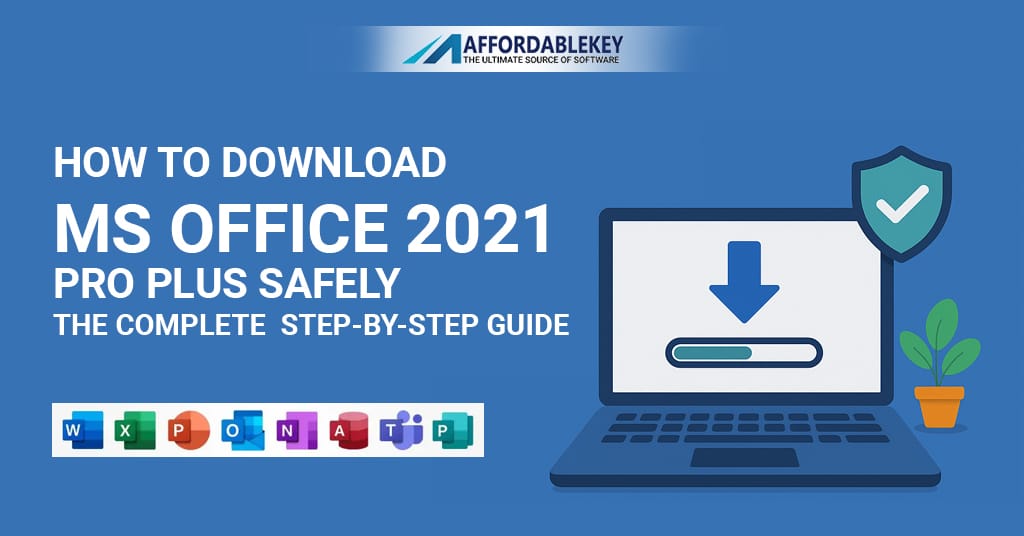
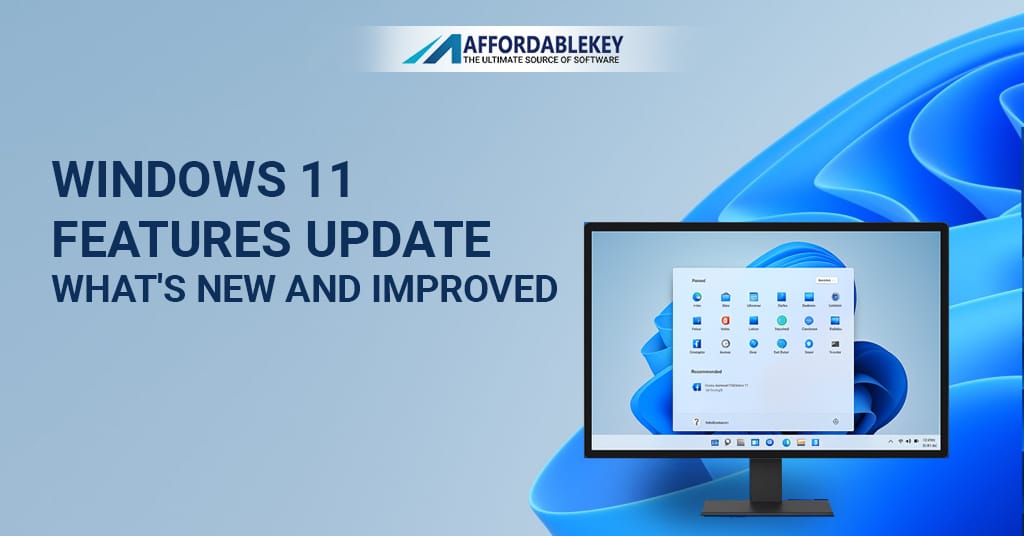


![[11.11 Offer]Buy Windows 11 key & Office 2021 key](https://affordablekey.com/wp-content/uploads/2023/11/Affordablekey-91.jpg)






