Unleashing the Power of Windows 11 Enterprise
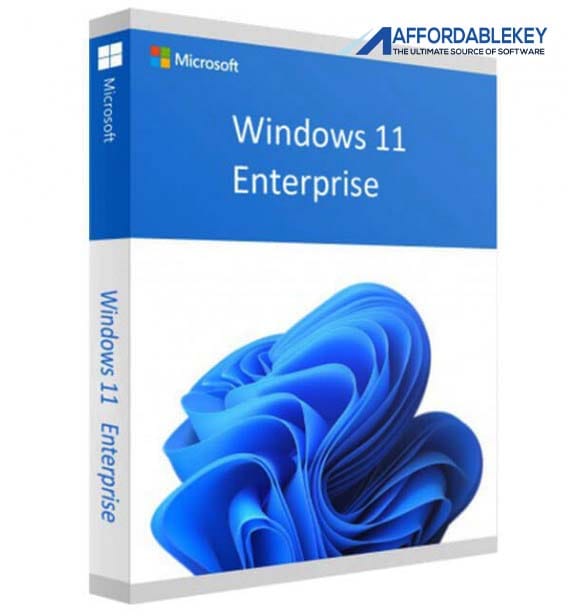
Windows 11 Enterprise is a robust and feature-rich operating system designed to enhance productivity and security for businesses of all sizes. With its modern interface, advanced security measures, and improved performance, Windows 11 Enterprise offers a compelling platform for organizations to thrive. In this article, we’ll explore the most powerful tips to help you make the most of Windows 11 Enterprise, enabling your business to operate efficiently and securely.
Most Powerful Tips Windows 11 Enterprise
1. Leverage Virtual Desktops
Windows 11 Enterprise introduces an upgraded virtual desktop experience. This feature allows you to create multiple virtual desktops, each with its own set of applications and open windows. It’s an excellent way to keep your workspace organized, especially when dealing with numerous tasks or projects simultaneously. To create a new virtual desktop, simply click the “Task View” button on the taskbar and select “New Desktop.”
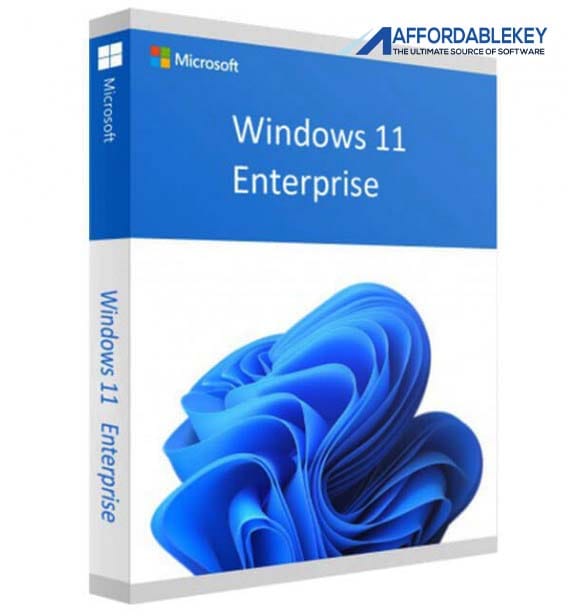
Windows 11 Enterprise
2. Maximize Snap Layouts and Snap Groups
Snap Layouts and Snap Groups in Windows 11 Enterprise make multitasking a breeze. Snap Layouts enable you to arrange open windows into various predefined layouts, such as side by side or in a grid, enhancing productivity. Snap Groups, on the other hand, let you save and restore sets of apps and windows, allowing you to quickly switch between different projects or workflows. To utilize Snap Layouts, click and hold the maximize button on any window, and choose the desired layout. To manage Snap Groups, use the “Task View” button.
3. Enhance Security with Windows Hello
Windows Hello provides a seamless and secure way to log in to your Windows 11 Enterprise device. It uses facial recognition or fingerprint scanning to authenticate users, making passwords a thing of the past. To set up Windows Hello, go to Settings > Accounts > Sign-in options and follow the instructions to configure facial recognition or fingerprint scanning. This advanced security feature not only enhances convenience but also protects your sensitive data.
4. Optimize Performance with Power Throttling
Windows 11 Enterprise includes a power-saving feature known as Power Throttling. This feature intelligently manages background processes, ensuring that your device’s battery life is maximized. It’s particularly beneficial for laptops and portable devices, allowing you to extend your work sessions without worrying about running out of battery. To enable Power Throttling, go to Settings > System > Power & Sleep > Additional power settings > Choose or customize a power plan > Change advanced power settings.
5. Explore Microsoft Edge Productivity Features
Microsoft Edge is the default web browser in Windows 11 Enterprise, and it comes with several productivity-enhancing features. Collections allow you to organize and save web content for future reference. Web Notes enable you to annotate webpages directly, which is especially useful for research or collaboration. Additionally, Microsoft Edge integrates seamlessly with other Microsoft 365 tools, enhancing your overall productivity.
6. Utilize Windows 11 Enterprise Security Features
Windows 11 Enterprise takes security seriously. It offers features like BitLocker for drive encryption, Windows Defender SmartScreen for protecting against malicious websites and downloads, and Windows Defender Firewall for network security. Be sure to keep these security features enabled and up to date to safeguard your organization’s data and devices.
7. Stay Updated
Lastly, it’s essential to keep Windows 11 Enterprise up to date. Microsoft regularly releases updates that bring new features, performance improvements, and security patches. Keeping your operating system current ensures that you’re benefiting from the latest enhancements and staying protected against emerging threats.
Conclusion
Windows 11 Enterprise is a powerful tool for businesses, providing an array of features to enhance productivity, security, and overall efficiency. By leveraging virtual desktops, utilizing Snap Layouts, embracing Windows Hello, optimizing performance with Power Throttling, exploring Microsoft Edge’s productivity features, and utilizing Windows 11 Enterprise’s robust security features, you’ll be well on your way to creating a streamlined and secure computing environment for your organization.









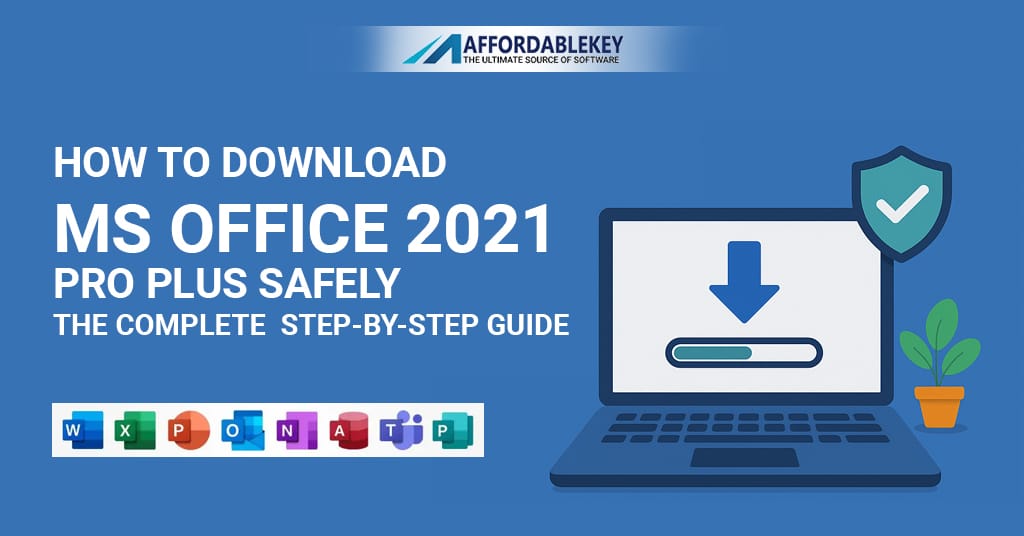
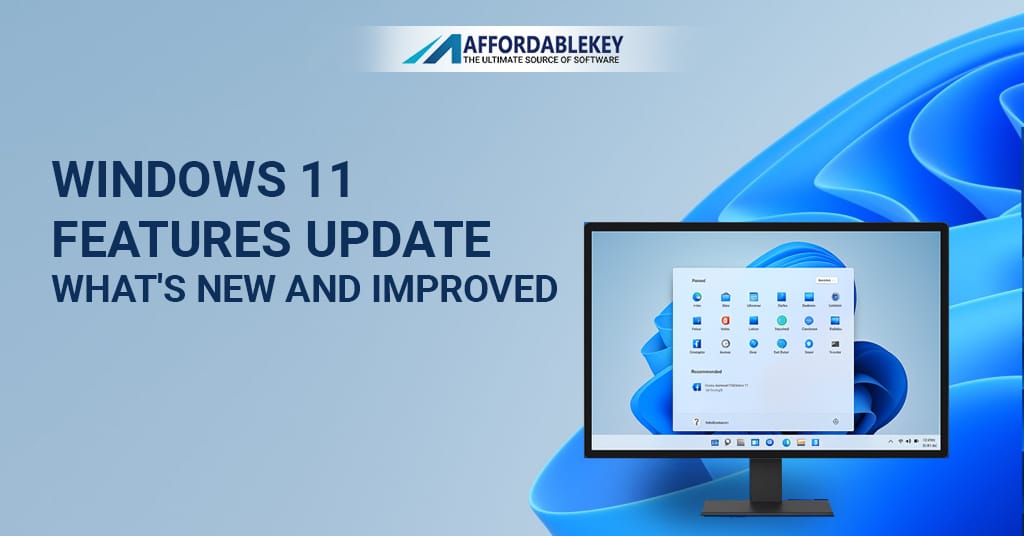


![[11.11 Offer]Buy Windows 11 key & Office 2021 key](https://affordablekey.com/wp-content/uploads/2023/11/Affordablekey-91.jpg)





