How to Speed Up Windows 11 and Improve Performance
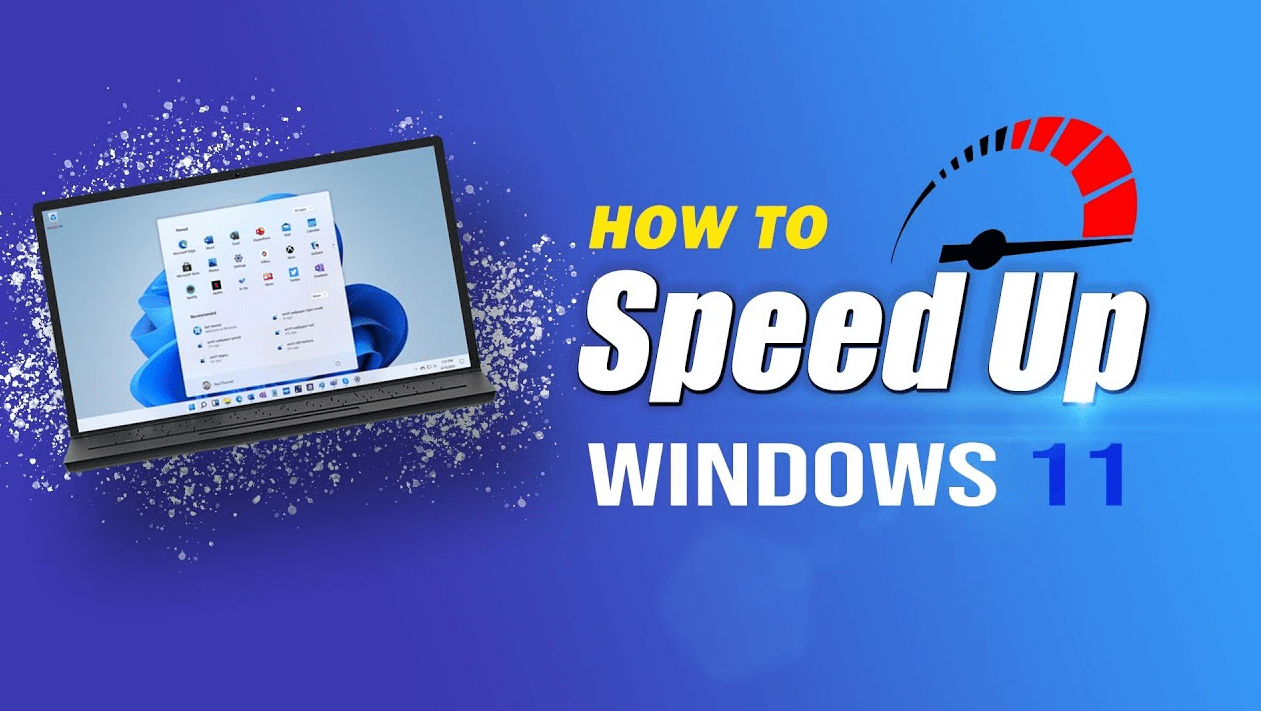
Are you looking for tips on how to speed up Windows 11 and improve performance? If so, you’ve come to the right place! Keeping your computer running smoothly is essential for any Windows user, and Windows 11 is no exception. Windows 11 is a powerful operating system, but it can sometimes feel sluggish and slow. Fortunately, there are a few simple steps you can take to speed up Windows 11 and get the most out of your system.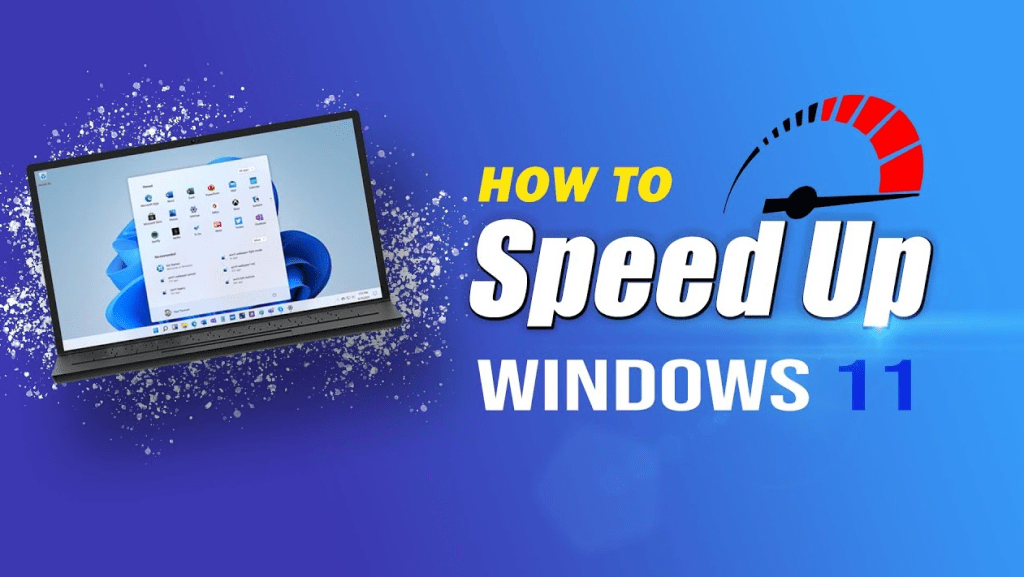
1. Perform Disk Cleanup
One of the best ways to speed up Windows 11 and improve performance is to do regular disk cleanups. Disk cleanups will help remove all kinds of unnecessary files and data, such as temporary files, internet cache, and more. To do a disk cleanup, open up File Explorer and right-click on your main drive. Select “Properties” and then “Disk Cleanup” to start the process.
2. Uninstall Unnecessary Programs
Another way to speed up Windows 11 and improve performance is to uninstall any unnecessary programs. To do this, open up the Control Panel and click on “Programs and Features.” Here, you will be able to view all the programs installed on your computer and easily uninstall any that are no longer needed.
3. Disable Startup Programs
Startup programs are programs that automatically run when Windows 11 starts up. While some of these programs are essential for the proper functioning of your system, others may be unnecessary. Disabling these unnecessary startup programs can help speed up Windows 11 and improve performance. To do this, open up the Task Manager and click on the “Startup” tab. Here, you can disable any programs that you don’t need.
4. Update Drivers
Outdated drivers can cause all sorts of problems on your computer, including slowing down Windows 11. To ensure that your drivers are up to date, open up the Device Manager and view the list of installed drivers. If any of them are outdated, you can easily update them with the latest version.
5. Defragment Hard Drives
Hard drive fragmentation can cause your computer to run slower. To prevent this, you should regularly defragment your hard drives. To do this, open up the Disk Defragmenter tool and select the drives you want to defragment.
Following these simple tips can help speed up Windows 11 and improve performance. Doing regular disk cleanups, and uninstalling unnecessary programs. i hope to Speed Up Windows 11 and Improve Performance
Speed up Windows 11 by disabling unnecessary startup programs and unused services. Go to ‘Start‘ > ‘Settings‘ > ‘Apps‘ > ‘Startup‘ and disable any programs that you don‘t need when Windows starts. Then, open ‘Run‘ and type ‘msconfig‘ and then select the ‘Services‘ tab to disable any services that you don‘t need. Lastly, clear out any temporary files by opening ‘Run‘ and typing ‘%temp%‘, selecting all files and deleting them.
1. Close any unnecessary programs and background processes. 2. Defragment your hard drive. 3. Update your operating system and drivers. 4. Clean up your hard drive. 5. Use an antivirus program to scan for and remove any malicious programs. 6. Disable or uninstall any unnecessary or unused programs. 7. Change the power settings to maximize performance. 8. Adjust the virtual memory settings. 9. Run disk cleanup and disk defragmenter. 10. Disable the Windows search indexing service.









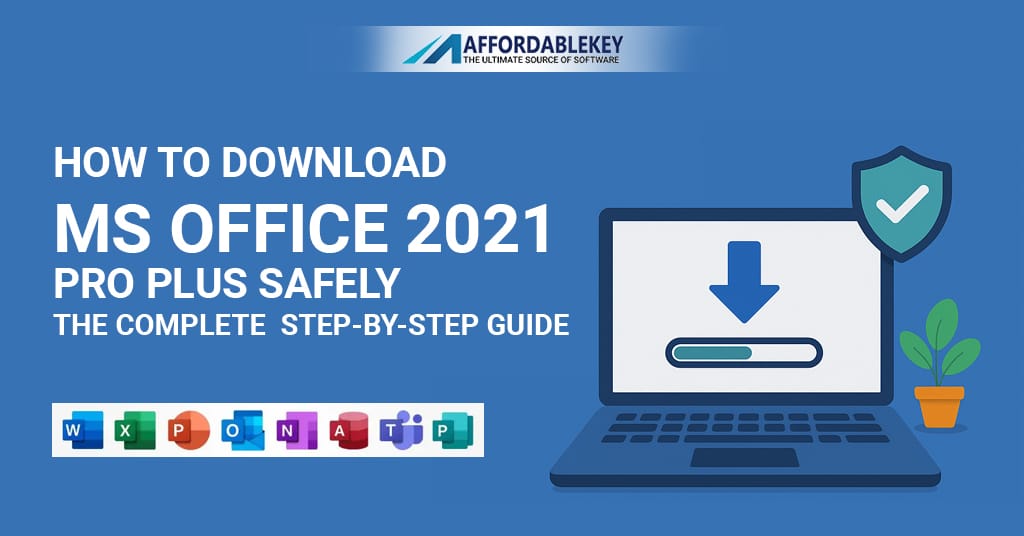
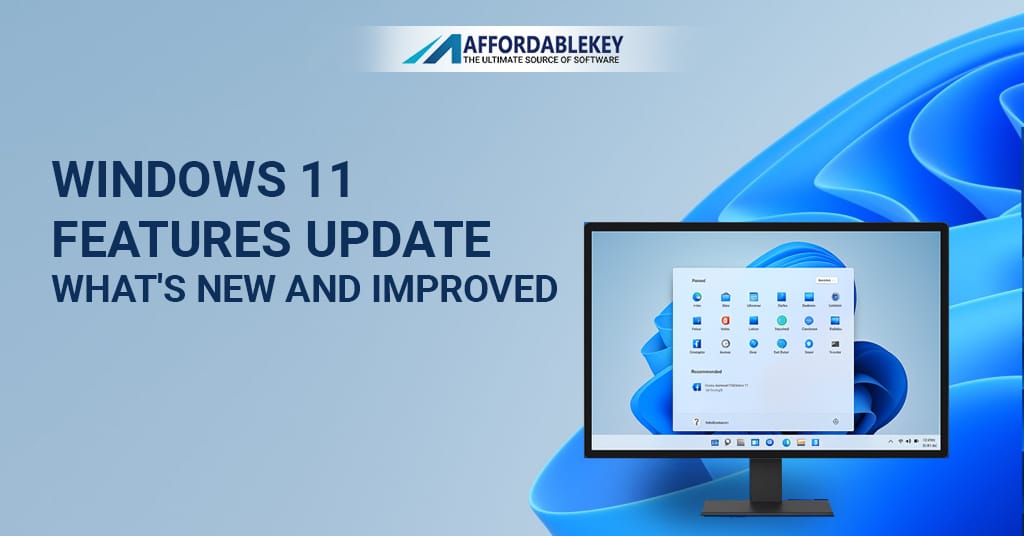


![[11.11 Offer]Buy Windows 11 key & Office 2021 key](https://affordablekey.com/wp-content/uploads/2023/11/Affordablekey-91.jpg)






