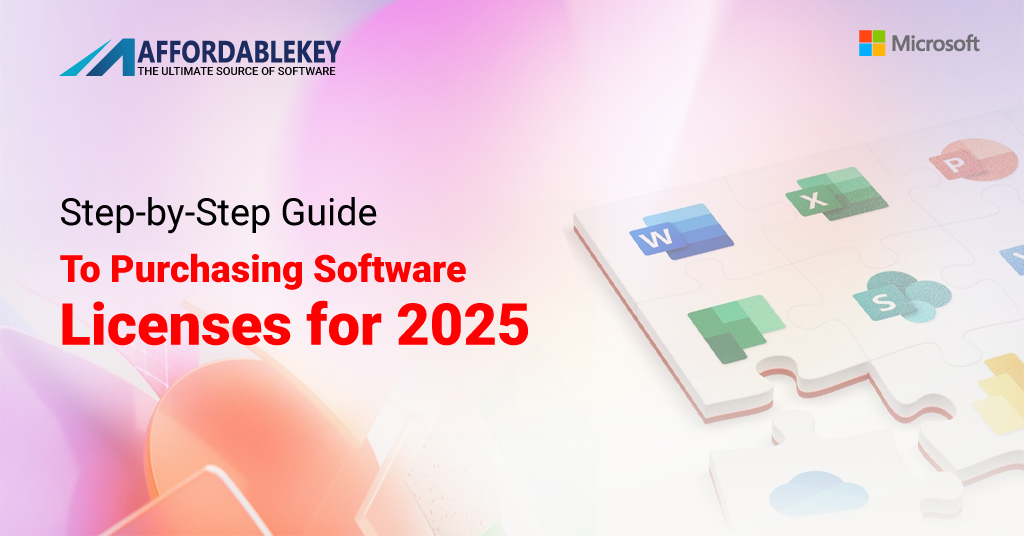How to Buy Microsoft Office 2024 Pro Plus Licenses for 2025
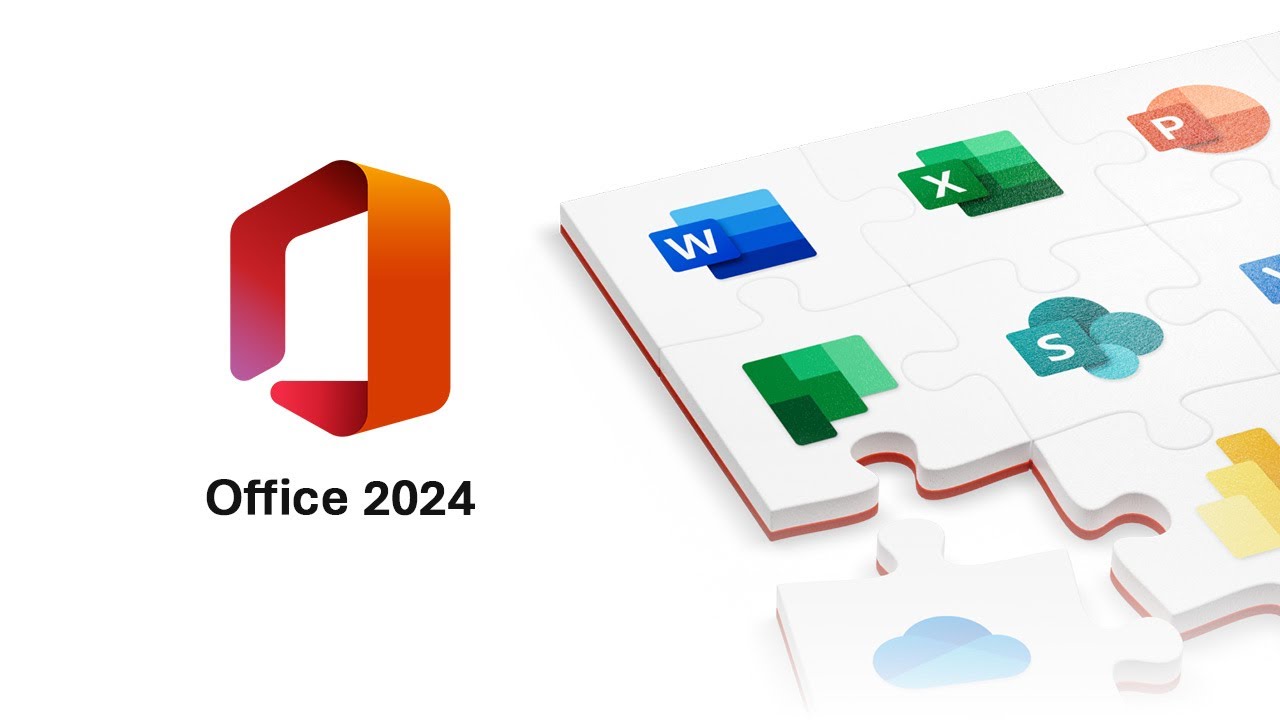
Step-by-Step Guide to Purchasing Microsoft Office 2024 Professional Plus Licenses for 2025
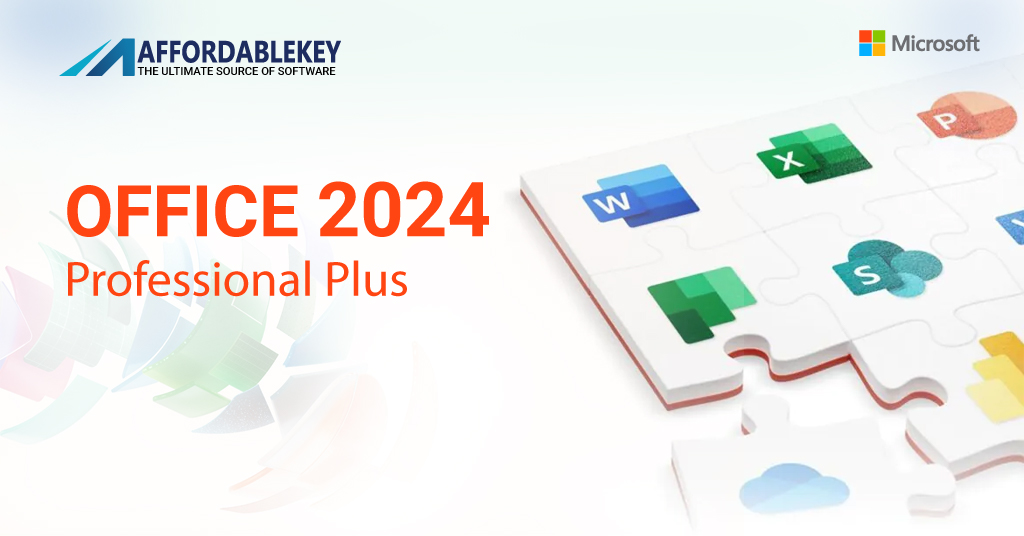
Introduction
Microsoft Office 2024 Professional Plus is the latest iteration of Microsoft’s industry-leading office suite, offering powerful tools such as Word, Excel, PowerPoint, Outlook, Access, and more. If you’re planning to purchase software licenses for 2025, understanding the right process can save you time and ensure compliance with Microsoft’s licensing policies.
This guide will walk you through everything you need to know about acquiring a legitimate license for Microsoft Office 2024 Professional Plus, from choosing the right license type to completing the purchase.
Why Choose Microsoft Office 2024 Professional Plus?
Microsoft Office 2024 Professional Plus is designed for businesses, professionals, and organizations that require advanced features beyond the standard Office suite. Here’s why it’s the preferred choice:
- Full Suite of Productivity Apps: Includes Word, Excel, PowerPoint, Outlook, Access, Publisher, and OneNote.
- Enhanced Collaboration: Cloud integration with OneDrive and SharePoint for seamless teamwork.
- Advanced Data Management: Includes Access and Excel’s powerful data tools for professionals.
- Security & Compliance: Regular updates to keep security features up to date.
- One-Time Purchase: Unlike Microsoft 365, Office 2024 Professional Plus comes with a perpetual license, meaning you pay once and own it for life.

Step-by-Step Guide to Purchasing Microsoft Office 2024 Professional Plus Licenses for 2025Step 1: Determine Your Licensing Needs
Before making a purchase, assess your requirements. Ask yourself:
- How many devices need the software?
- Do you need single-user licenses or volume licensing?
- Are you purchasing for a business, an educational institution, or personal use?
- Do you require cloud storage integration?
Step 2: Choose Between Retail, OEM, or Volume Licensing
Microsoft offers multiple licensing options:
- Retail License (FPP – Full Packaged Product): A one-time purchase ideal for small businesses or personal use.
- OEM License (Original Equipment Manufacturer): Typically pre-installed on a new device and non-transferable.
- Volume Licensing (Microsoft Open License or Enterprise Agreement): Best for businesses that need multiple licenses with flexible management options.
Step 3: Purchase from Authorized Sellers
To avoid counterfeit or invalid licenses, always buy from official sources:
- Microsoft Store: The most reliable place for genuine licenses.
- Authorized Resellers: Companies certified by Microsoft to sell licenses.
- Volume Licensing Partners: If you require multiple licenses for an organization.
- Online Marketplaces (Caution Required): Ensure the seller is verified and offers genuine product keys.
Step 4: Verify the Legitimacy of Your License
Once purchased, check the authenticity of your product key by:
- Logging into your Microsoft account and redeeming the key at https://setup.office.com.
- Confirming that the software activates successfully after installation.
- Cross-referencing with Microsoft’s guidelines on recognizing genuine software.
Step 5: Install and Activate Your Software
After obtaining a valid license, follow these steps:
- Download the installation file from the Microsoft website.
- Run the installer and follow the on-screen instructions.
- Enter your product key when prompted.
- Sign in with your Microsoft account to activate the license.
- Check for updates to ensure you have the latest security patches and features.
Step 6: Maintain Compliance and License Management
For businesses and organizations, proper license management is crucial:
- Keep records of all purchased licenses.
- Regularly audit software usage to ensure compliance.
- Renew or upgrade licenses as needed.
- Use Microsoft’s Volume Licensing Service Center (VLSC) for easy tracking.
Tips to Avoid Common Pitfalls When Purchasing Licenses
- Beware of Too-Good-To-Be-True Deals: If the price is significantly lower than Microsoft’s official price, it’s likely a scam.
- Avoid Unlicensed Resellers: Stick to verified Microsoft partners to ensure authenticity.
- Check Refund and Support Policies: Ensure you can get support in case of activation issues.
- Understand the Difference Between Office 2024 and Microsoft 365: Office 2024 is a one-time purchase, whereas Microsoft 365 requires a subscription.
Conclusion
Purchasing Microsoft Office 2024 Professional Plus for 2025 doesn’t have to be complicated. By following this step-by-step guide, you can ensure a smooth and legitimate purchase while securing all the productivity benefits that Microsoft Office has to offer.
For business users, volume licensing may be the best option, while individuals can benefit from a single retail license. Always buy from trusted sources and verify your product key before installation. By doing so, you’ll avoid fraudulent software and enjoy a seamless Office experience.
Final Recommendation:
If you’re purchasing multiple licenses for your company, consider consulting a Microsoft Certified Partner to get the best deals and proper support for licensing compliance.
By following this guide, you can confidently buy and install Microsoft Office 2024 Professional Plus in 2025, ensuring long-term productivity and security for your work environment