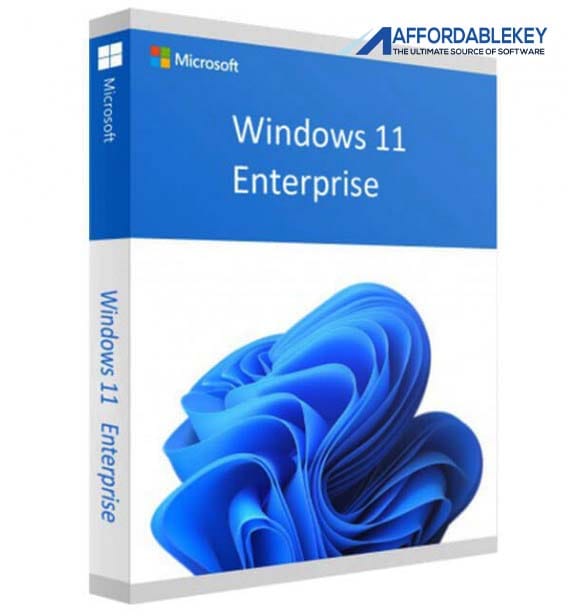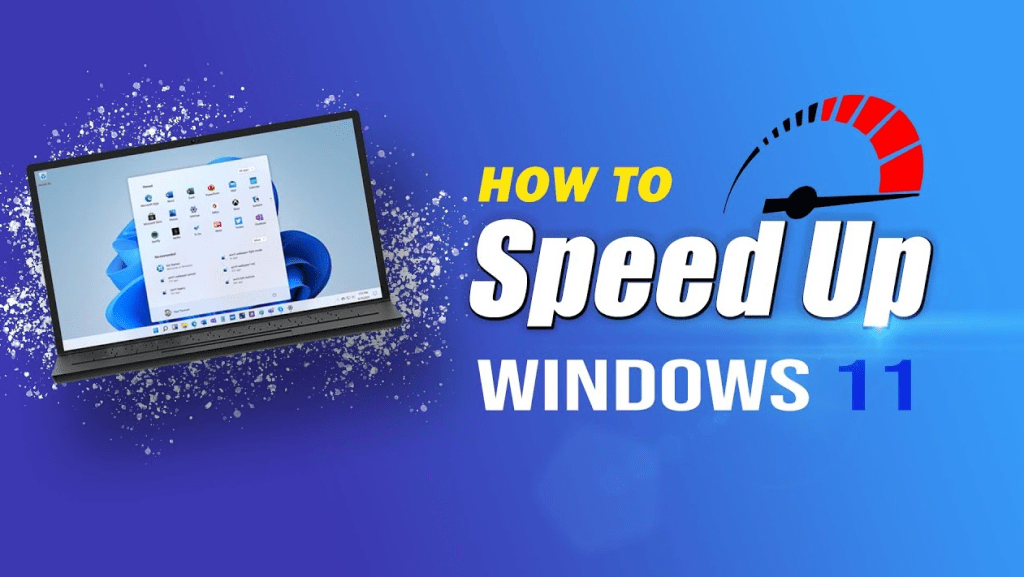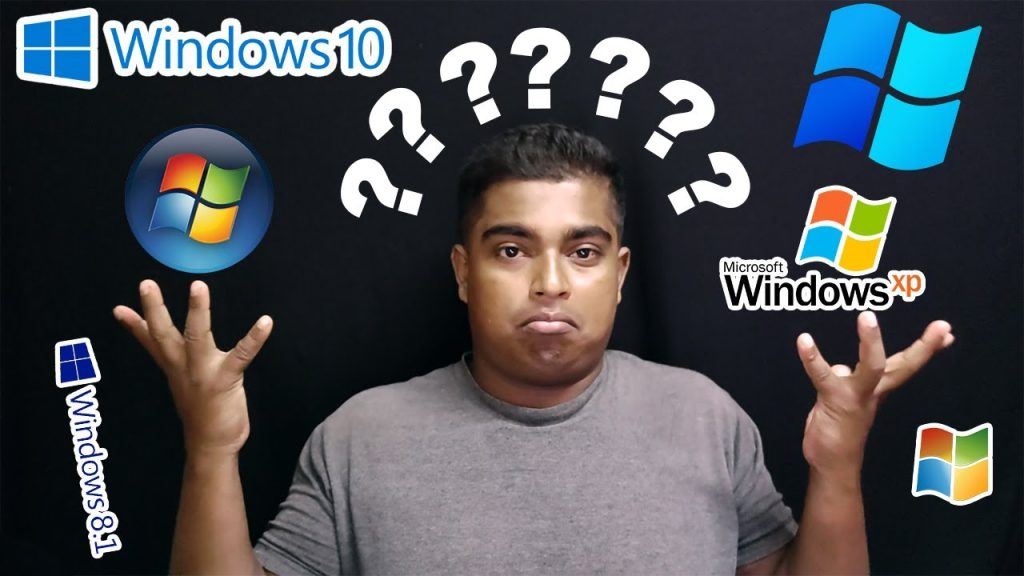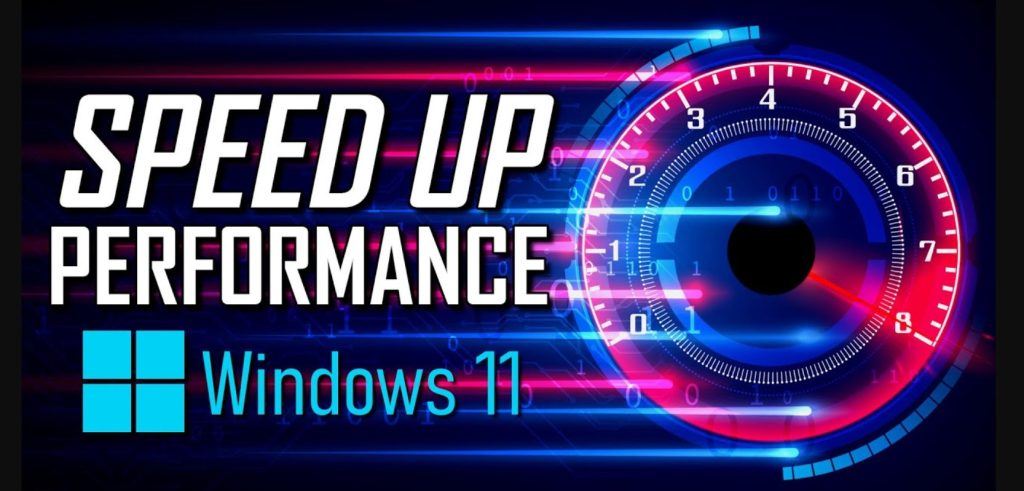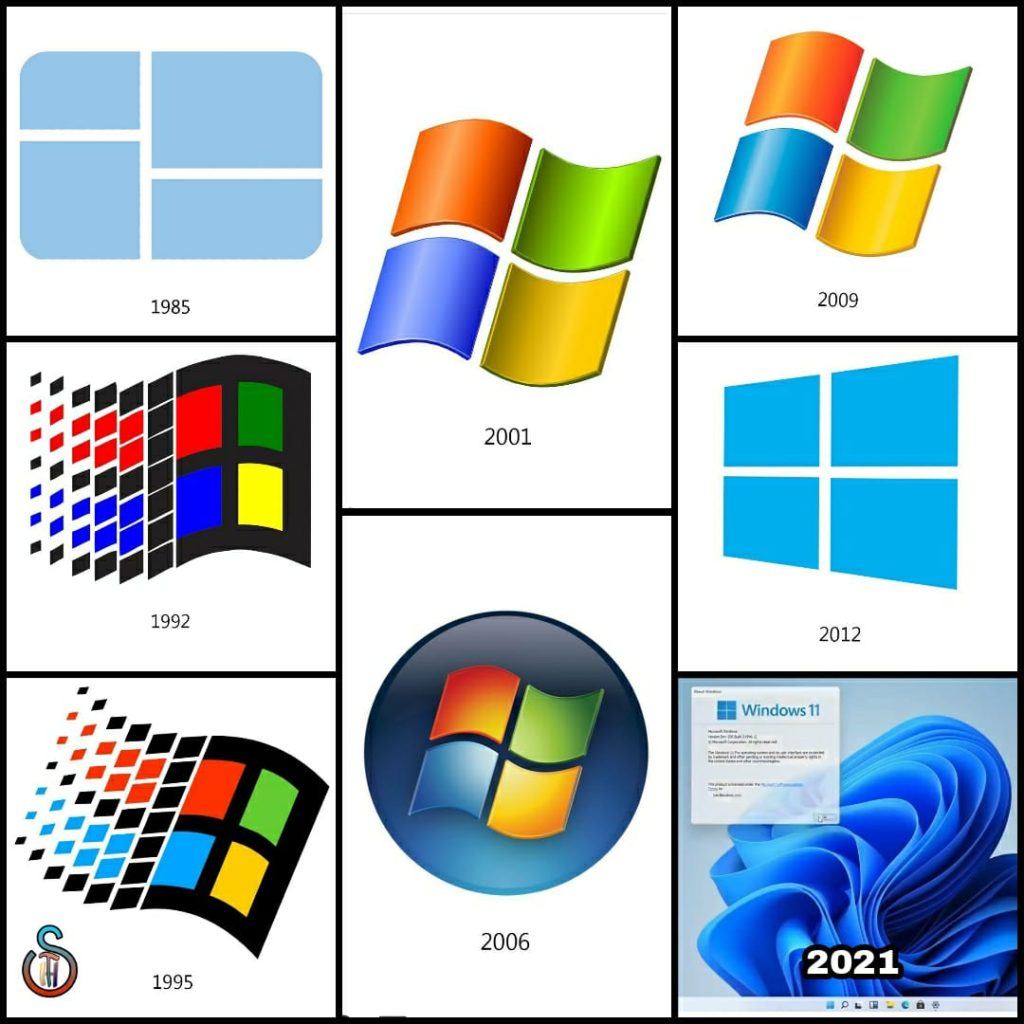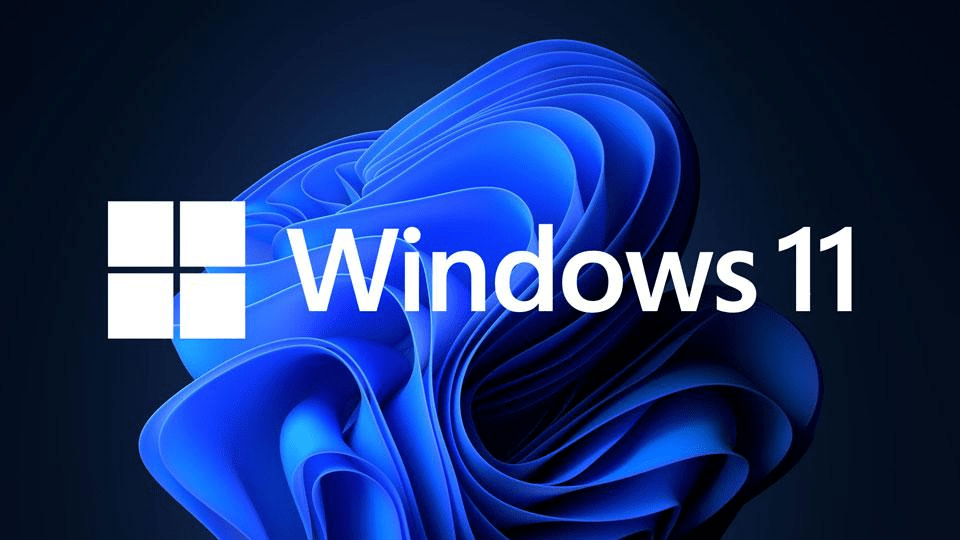20 Best Windows 10 Hacks and Tricks To Make it Better

Windows 10 is Microsoft’s latest operating system and has been around since 2015. It has improved upon its predecessor, Windows 8, in many ways and is now one of the most popular operating systems in the world. While Windows 10 is a great OS, there are still many tricks and hacks you can use to make it even better. This blog post will cover 10 of the best Windows 10 hacks and tricks that you can use to improve your Windows experience.
20 Best Windows 10 Hacks and Tricks To Make it Better
Are you a Windows 10 user looking for ways to make your device run smoother? Look no further! We’ve compiled a list of the best Windows 10 hacks and tricks to help you get the most out of your device.
1. Automatically delete old files: Over time, your device accumulates a lot of temporary files and other junk that can slow it down. To get rid of these files, use the Storage Sense feature to automatically delete old files.
2. Create a master user account: If you’re the only user of your device, you can create a master user account to help you manage all of your personal data and settings. This will save you time and effort when it comes to setting up your device.
3. Utilize virtual desktops: If you’re a multitasker, then you’ll love this hack. Windows 10 allows you to create multiple virtual desktops, allowing you to keep your work and personal tasks organized.
4. Use the Task View: The Task View feature is a great way to quickly switch between applications and tasks. Just press the Windows key + Tab to launch the Task View and get to work.
5. Enable dark mode: If you’re looking for a way to give your device a more modern look, then enable dark mode. You can turn it on from the Settings menu or create a shortcut to quickly toggle it on and off.
6. Take advantage of File Explorer: File Explorer is your one-stop shop for managing your files and folders. You can use it to search for, copy, move, and delete files.
7. Use keyboard shortcuts: Keyboard shortcuts can help you navigate Windows 10 faster. For example, the Windows key + E will open the File Explorer, while the Windows key + I will open the Settings menu.
8. Learn how to use the “Run” command: The “Run” command is a powerful tool that can help you access hidden settings and troubleshoot problems. Just press the Windows key + R to open the “Run” dialog box.
9. Clean up your start menu: The start menu can quickly become cluttered with apps and other items. You can tidy it up by right-clicking on an item and selecting “Unpin from Start”.
10. Use the Photos app to organize your photos: The Photos app is a great way to organize and view your photos. You can create albums, edit photos, and much more.
11. Set up a recovery drive: If your device ever crashes, you can use a recovery drive to restore it to its original state. Just plug in a USB drive and follow the instructions to create one.
12. Enable the Game Mode: If you’re a gamer, then you’ll want to enable the Game Mode. This feature will optimize your device for gaming, ensuring that your games run smoothly.
13. Use the Edge browser: The Edge browser is the default web browser on Windows 10 and is designed to give you a better browsing experience. It’s faster and more secure than other browsers.
14. Take advantage of Cortana: Cortana is a digital assistant that can help you search the web, set reminders, and more. Just press the Windows key + C to open Cortana.
15. Enable the battery-saver mode: If you’re running low on battery power, you can enable the battery-saver mode to help conserve it. This will turn off background activities and dim the screen brightness.
16. Uninstall bloatware: Many devices come pre-installed with bloatware, which can slow down your device. You can uninstall these apps to free up storage space and speed up your device.
17. Create a system image: If you ever need to reinstall Windows 10, you can create a system image to make the process easier. Just use the Backup and Restore feature in the Settings menu.
18. Use the Action Center: The Action Center is a great way to quickly access important settings and notifications. Just press the Windows key + A to open it.
19. Utilize the Windows key: The Windows key is a great way to quickly open the start menu and switch between apps. Just press the Windows key and start typing to search for an app or file.
20. Make use of the Feedback Hub: The Feedback Hub is a great way to get help when you’re having a problem with Windows 10. You can provide feedback to Microsoft and get help from other users.
We hope these Windows 10 hacks and tricks will help you get the most out of your device. If you have any other tips or tricks, we’d love to hear them!