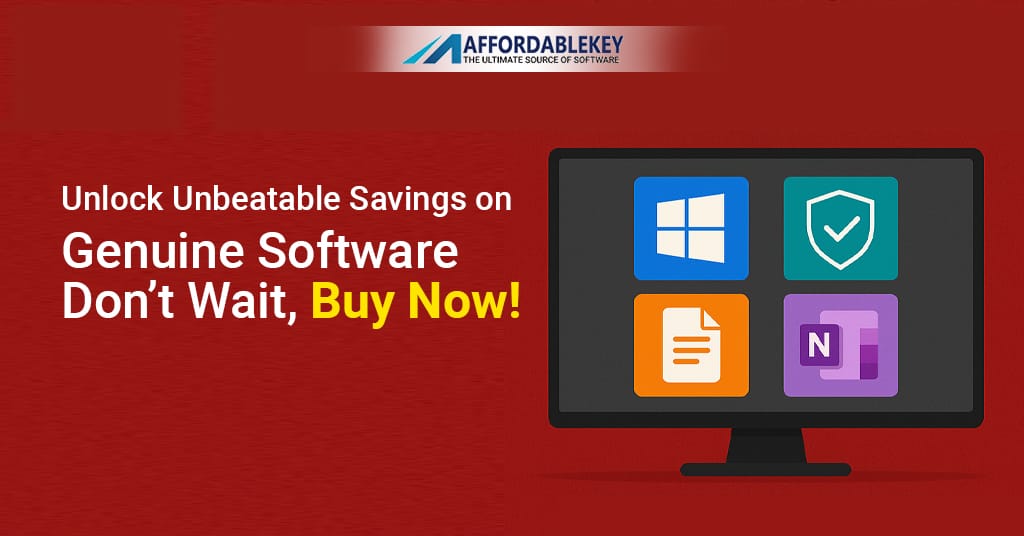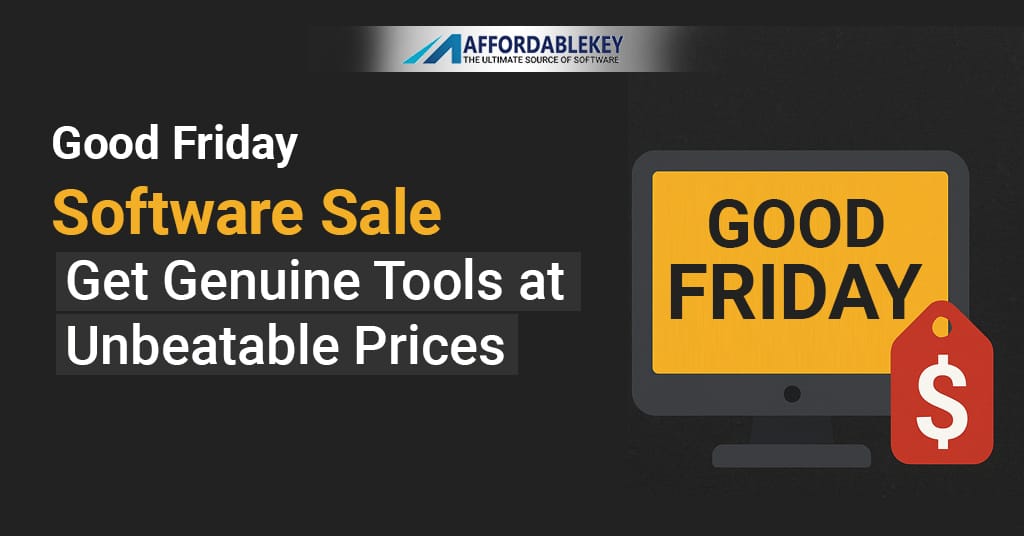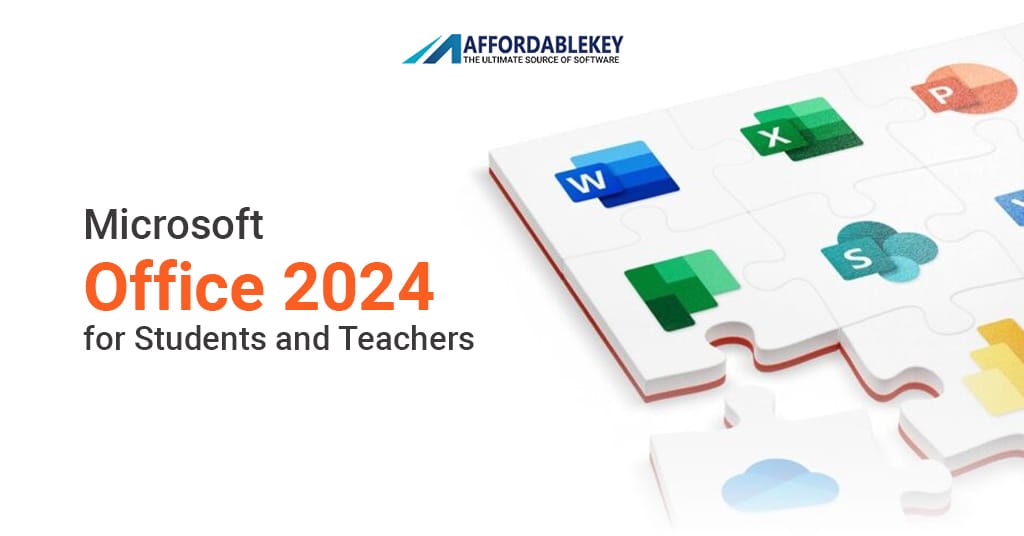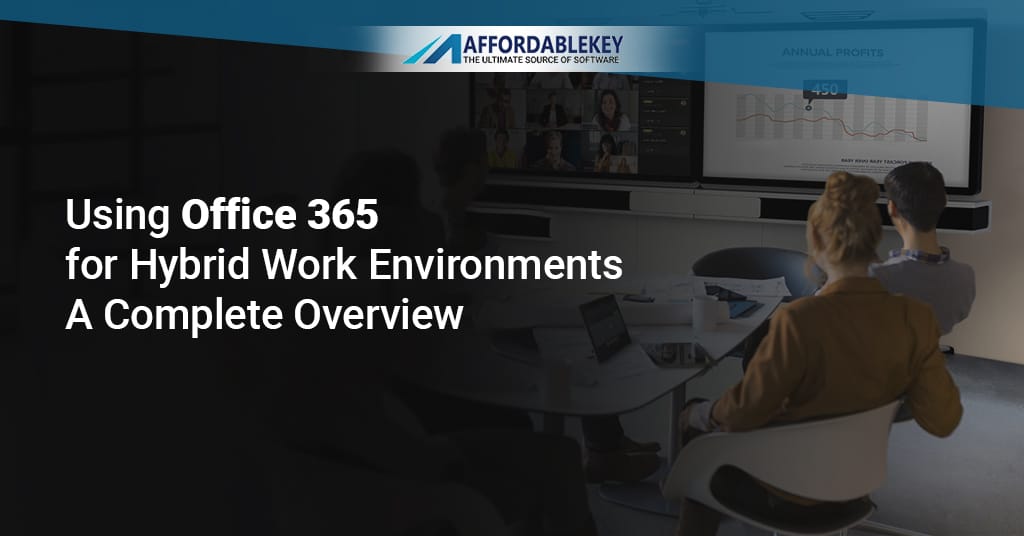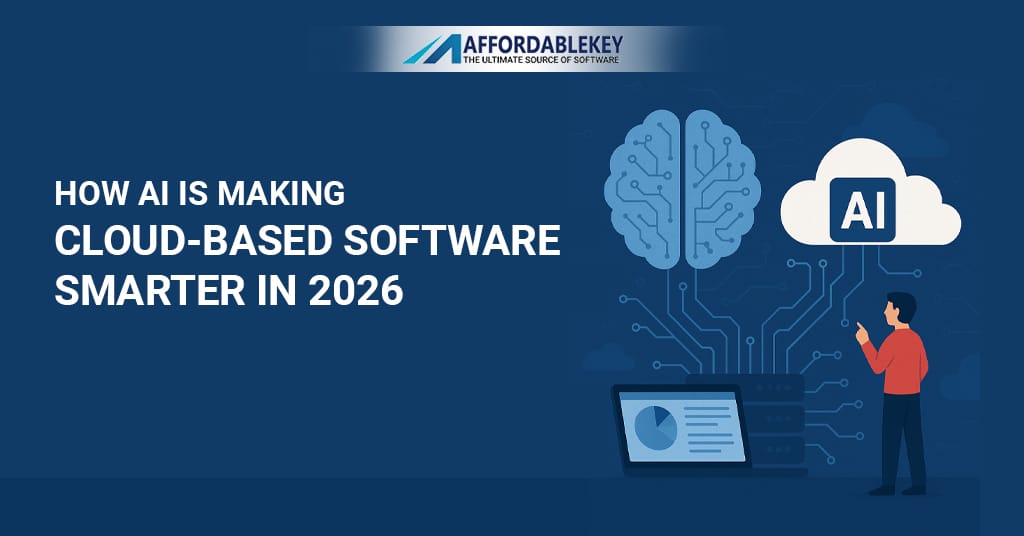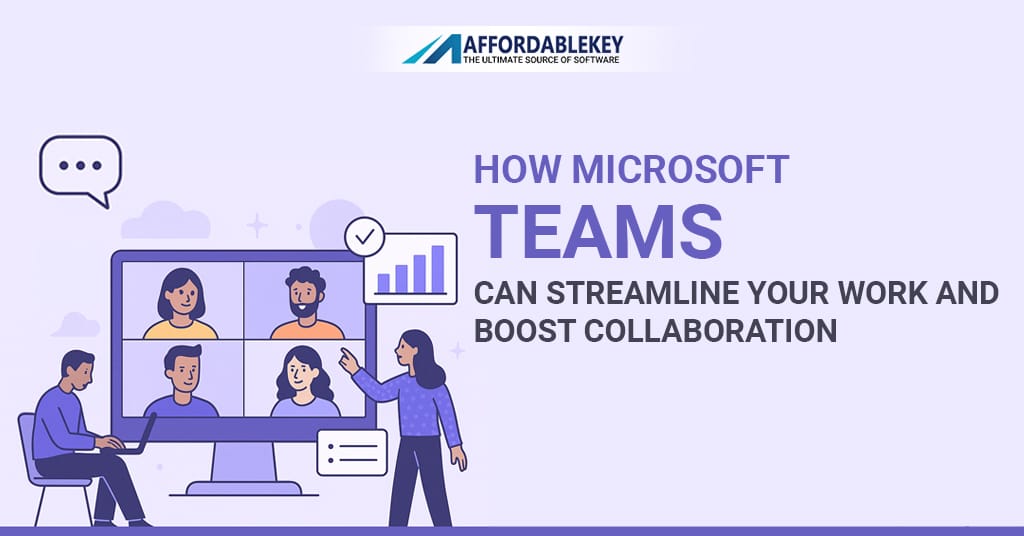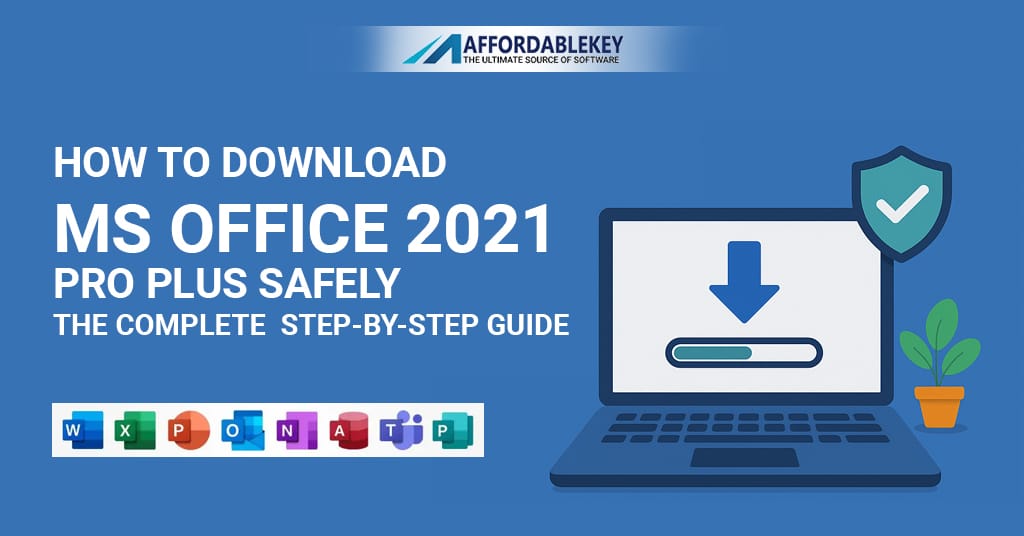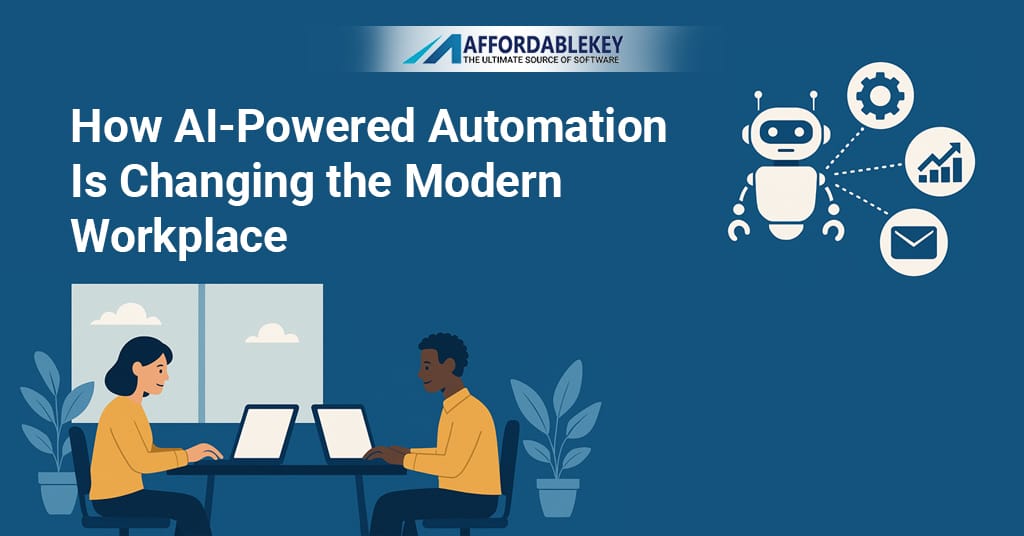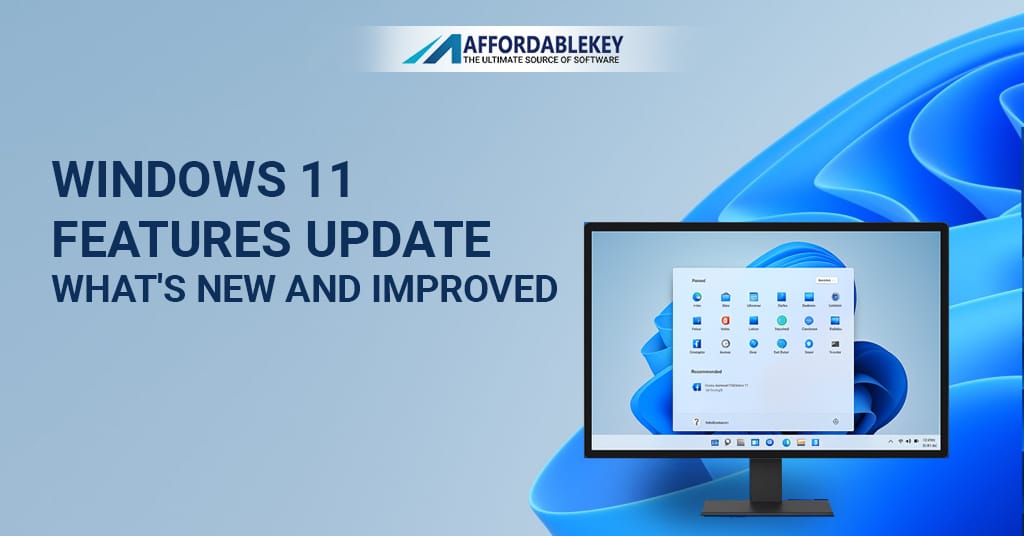What to Do Before Installing Any Software on a New PC

When you get a new computer, it feels great. Everything runs fast and smooth. But before jumping into installing any software on a new PC, take some critical steps first. These steps protect your device, improve security, and prevent future software problems. Not preparing properly can lead to crashes, viruses, or slow performance.
Think of your PC like a new home. You wouldn’t bring in furniture before cleaning the floors. So, apply the same logic when installing any software on a new PC. You need to prepare your system. This preparation will make your device faster and safer in the long run.
Transitioning from hardware setup to software setup should be smooth. But without a guide, it may get messy. So, this article provides a complete method. We will walk through simple and effective steps. Our goal is to ensure that installing any software on a new PC becomes easy and safe.
Let’s walk through everything you should do before installing any software on a new PC. Each section will help you prepare and protect your PC.
Check System Hardware Specs
When setting up a new PC, start by confirming your device’s hardware details. Before installing any software on a new PC, ensure you understand your machine’s limits and capabilities.
Why is this important? Some software needs more RAM, storage, or graphics power. If your system doesn’t meet the software requirements, it may lag or crash. This step prevents that problem.
Go to your PC settings and find the system overview. On Windows, press Win + I → click System → choose About. Here, you’ll see processor speed, installed RAM, system type, and more.
Double-check storage space, too. Go to Settings → System → Storage. This lets you know how much space is available for future software.
Knowing these details helps you choose the right software. If you plan to install heavy programs like video editors or games, your PC must support them.
Also, some software doesn’t work on older CPUs or limited RAM. Installing any software on a new PC without checking specs may slow it down.
Use this step to avoid future issues. Consider upgrading your RAM or SSD before putting in powerful applications.
Transitioning to the next step becomes easier when you know your PC inside and out.
Connect to a Stable Internet
Before installing any software on a new PC, connect it to a stable and secure internet network. This step is a must. A proper internet connection allows the system to update, verify licenses, and download drivers or tools.
Using a weak signal can cause errors when downloading large files. Some software may fail to install if the internet cuts off halfway. Avoid this by finding a strong Wi-Fi connection or using an Ethernet cable.
Go to Settings → Network & Internet to check for available networks. Anytime you install something, the connection should remain strong.
Also, turn off public Wi-Fi unless you’re using a secure VPN. Public networks invite security risks that can affect installations.
Having a proper internet connection makes it easy to search for software guidelines, get updates, or seek help online.
Remember, installing any software on a new PC relies on a smooth internet experience. Without it, installation delays or licensing errors happen often.
Using this step early will make your whole PC setup easier and faster.
Complete Operating System Setup
Now that your internet is ready, finish setting up your operating system. This process is important when installing any software on a new PC.
Most modern PCs start with Windows or macOS. Follow the setup wizard during first boot. Choose your language, region, and time zone. Complete Microsoft or Apple account login if needed.
This step unlocks full system access. Without a completed OS setup, the PC may block software installations.
Set your primary user account with admin rights. Admin access is vital when installing important software. Guest profiles won’t allow deep system changes.
Don’t rush this process. Explore features like file storage locations, cloud sync, and desktop layout.
Decide if you want to use OneDrive, Google Drive, or iCloud. Many programs store data in these clouds. Having them ready before installing any software on a new PC is smart.
Also, change your default privacy settings if required. Some systems collect app data by default.
Completing setup builds the ground for safe software installs. Skipping OS setup may cause software to misbehave or limit functions.
Take your time here. A well-set system leads to fewer errors during software installations.
Update Windows or OS
This step is one of the most important. Finish the OS setup, then immediately check for updates. It’s risky to begin installing any software on a new PC without doing this.
Many new PCs come with old or partial OS builds. Installing software on outdated systems may fail or cause errors.
To update Windows, go to Settings → Update & Security → Windows Update → Click Check for Updates.
If you’re using macOS, open System Preferences → Software Update.
Let your system download needed patches, drivers, and security fixes. Allow it to restart as needed.
These updates improve system security, usability, and compatibility. Most software makers require the latest OS patches for their apps to work.
Do not skip system updates if you plan on installing antivirus, gaming apps, or design tools.
Always schedule regular updates. It takes time now, but it saves you hours later. Never underestimate how important updates are.
An up-to-date OS means less drama when installing software.
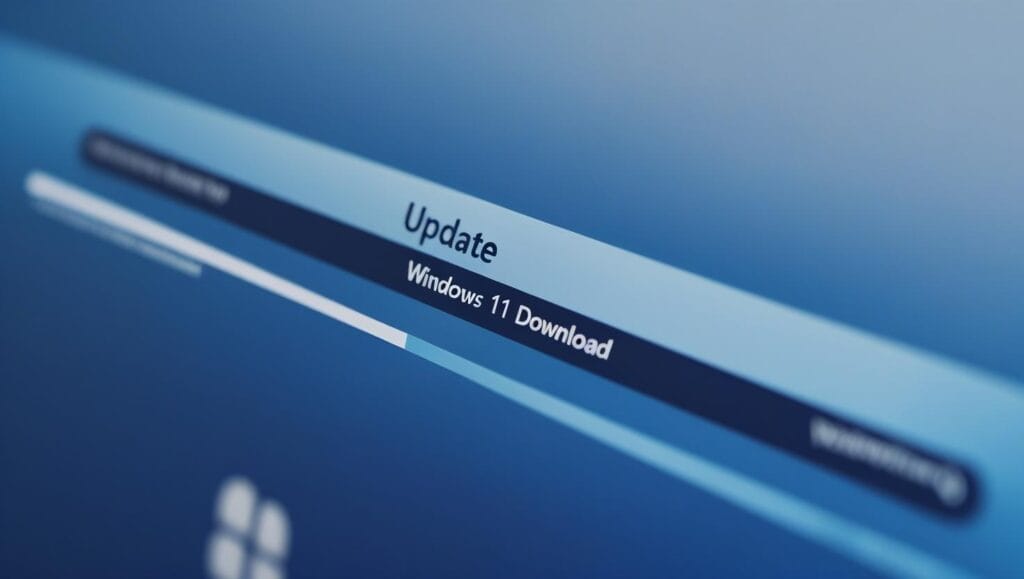
Activate Your Operating System (AffordableKey)
Activating your system is important before installing any software on a new PC. A non-activated OS disables many features and prevents proper software use.
You may lose customization options or basic services. Some third-party tools check license status. If activation is incomplete, they won’t install.
We strongly recommend activating your OS using a secure and affordable service. One great option is AffordableKey. They offer genuine Windows keys at unbeatable rates.
Once you buy the key, follow these steps:
Go to Settings → Update & Security → Activation → Click Change Product Key → Enter your new key.
The process takes under 5 minutes. Once done, your system becomes fully licensed. This unlocks advanced updates and lets you use paid tools.
Do not rely on pirated apps or stolen keys. They expose your PC to viruses and block critical setups.
AffordableKey delivers safe, legal OS license keys for a fraction of the retail cost. It’s the smart way to activate before installing any software on a new PC.
Make activation your top priority. Your system will thank you!
Create a Restore Point
Creating a restore point protects your system. Before installing any software on a new PC, make a checkpoint. This action prevents future headaches.
What is a restore point? It saves your system’s current state. If new software crashes your PC, you can roll back to this clean setup.
Windows makes this easy:
Search for Create Restore Point → Click System Protection → Select your main drive → Click Create.
Give it a name like “First Setup Clean”.
If something breaks later, open System Restore. Choose the restore point and return your PC to its previous condition.
This is a great safety tool when testing unknown software. It’s smart prep before installing anything new or risky.
Mac uses Time Machine for backups. Make sure it runs before software setup.
Restore points aren’t backups of your files. They only save system data.
Use this tool often. Create one before major installations, drivers, or Windows updates.
Always make a restore point. It’s your safety net when installing any software on a new PC.
Uninstall Unwanted Preinstalled Software
New PCs often come with bloatware. These preinstalled apps may seem useful, but most offer no real value. They consume storage, slow performance, and create clutter. Before installing any software on a new PC, please clean it up.
Go to Control Panel or Settings → Apps. Here, review the list of installed programs. Remove anything you don’t recognize or use often. Common unwanted examples include trial antivirus programs, games, toolbars, or “helper” tools from manufacturers.
Removing bloatware frees up RAM and disk space. That helps your new installations run smoother. It also prevents conflicts between the old and new apps.
Be cautious not to remove system apps. Only uninstall software you’re certain isn’t essential.
Many PCs also have apps that constantly run at startup and slow down boot time. Use Task Manager → Startup Tab to turn them off. This keeps your PC fast and clean during software installation.
Before installing any software on a new PC, decluttering improves speed and security. You also reduce background tasks that can affect software installs.
Spending five minutes here saves hours of debugging later. Reduce the load. Make installing new software faster, cleaner, and easier.
Install Trusted Antivirus Software
One of the first defensive steps you must take before installing any software on a new PC is installing antivirus protection. This single action keeps malware, spyware, and ransomware away.
A lot of new PCs either come with an expired trial antivirus or nothing at all. That leaves your system open to dangerous threats. Don’t risk installing new programs without protection in place.
There are many reliable antivirus choices available. Examples include Bitdefender, Kaspersky, Avast, and Windows Defender. If you want free protection, consider Microsoft Defender. It is built into Windows and works great for general use.
Download the antivirus from the official website only. Avoid shady third-party download sites. They may contain viruses hiding as helpful tools.
Once installed, run a full system scan. This ensures your PC is malware-free. Then, adjust settings for real-time protection, email checks, and web filtering.
Make sure the antivirus stays updated. Most software installations today come with internet features. Having a good security system catches threats before they launch.
It is unsafe to start installing any software on a new PC without real-time protection running in the background. One virus is enough to damage your files or steal your data.
Antivirus protection is essential for a secure setup.
Update and Install Device Drivers
Before installing any software on a new PC, check that your drivers are up to date. Drivers are programs that help hardware talk to the system. If they’re old or missing, your hardware works poorly.
Start with vital drivers:
- Display (GPU)
- Audio
- Network (Wi-Fi and Ethernet)
- Chipset
- Printer (if needed)
On Windows PCs, open Device Manager. Right-click each hardware item → click Update Driver.
Some apps may crash or lag if the display or sound drivers are not updated. Imagine installing a game or video tool, only to see it glitch. That’s what outdated drivers cause.
Use tools like Windows Update or your device manufacturer’s support website. Brands like Dell, HP, Lenovo, and ASUS offer driver download pages.
Intel and NVIDIA also have easy driver updater apps. Use them for the chipset and graphics.
Installing any software on a new PC without checking driver health first invites bugs and performance issues. Updated drivers let the software run smoother and prevent random crashes.
Restart your computer after updating drivers. This makes sure the system loads all devices with new instructions. Nothing beats the stability of a well-driven PC.
Backup Your System and Important Files
Before installing any software on a new PC, back up your data, even if your PC is new; it may already contain important files, setup configurations, or personal settings.
Imagine installing a faulty program that corrupts your system. Without a backup, you lose it all. It’s better to be safe than sorry.
There are many good backup options. Use Windows’ tool:
Go to Control Panel → Backup and Restore. You can save your system image and documents to an external drive.
For cloud backups, use Google Drive, OneDrive, Dropbox, or iCloud. These tools save your documents and restore them quickly.
Before installing any software, sync your pictures, documents, and browser bookmarks to the cloud. This gives you peace of mind.
If your PC comes with important work tools, back those up as installers or ISO files. This way, if a software conflicts, you can return your PC to its original state.
Many users ignore this step. Then, when something breaks, they have no way to recover. Don’t be like them.
Make it a habit: Backup. Then install. Fail to back up, and you risk your digital life. Especially when installing new or complex software.
Choose Reliable Software Sources
Before installing any software on a new PC, be very careful where you get your programs. Not every website is safe. In fact, many free software sites bundle malware, fake installers, or spyware with downloads.
Start by sticking to official sources. For example, always get browsers like Chrome or Firefox from their official sites. Get Microsoft apps from the Microsoft Store. Adobe apps should only come from Adobe’s website.
Also, use trusted app platforms. On Windows, the Microsoft Store ensures all apps are verified. For open-source options, visit Ninite, SourceForge, or GitHub.
Avoid free download websites with lots of popups. They often trick you with fake “Download” buttons. Clicking those may infect your new PC.
Before you install anything, scan all installers with your antivirus. This step keeps your PC safe from hidden spyware.
Another tip—read user reviews. If a tool has many negative comments or reports of viruses, avoid it. Always prioritize safety.
Installing any software on a new PC from unknown sources is risky. One wrong file can break your system.
So take your time. Pick safe, official, and checked sources. Good preparation now saves time and stress later.
You want the software to help, not harm, your system.
Set Up a Software Installation Schedule
After prepping your system and drivers, create a software setup plan. Installing all apps at once may lead to confusion or software clashes. Before installing any software on a new PC, having a plan saves time and effort.
List out the software you want to install. Divide it into three categories:
- Essential tools: browsers, antivirus, office apps
- Work-specific apps: coding software, design programs, accounting tools
- Leisure tools: games, media players, chat apps
Install the essentials first. These help you organize and stay safe while installing other programs.
Don’t install too much software in one go. It can overload the system. Instead, go step-by-step. Set aside time to test each app.
Use a spreadsheet or checklist to mark installed apps. This way, you won’t forget what’s done. You also avoid installing the same app multiple times.
Installing any software on a new PC without a plan often leads to messes. You might miss an important tool or install useless ones.
Reboot your PC after major installations. That clears memory and applies configuration settings. This improves performance.
By setting up a schedule, you stay organized. You also get better results when setting up your machine.
Good planning builds a better PC experience.
Create a Software Usage Policy (Great for Families and Teams)
If your PC will be shared with others—family members, coworkers, or employees—set a usage policy first. This is rarely discussed, but it is very useful before installing any software on a new PC.
Software usage rules prevent issues like unauthorized installs or harmful changes. It’s even more critical if kids or multiple users will access the device.
Set clear guidelines:
- Who can install software?
- What types of software are allowed?
- Can non-admin users make system changes?
On Windows, create standard accounts for non-admin users. Go to Settings → Accounts → Family & Other Users. Limit their permissions. That keeps them from installing unapproved tools.
Use parental controls if children will use the PC. This helps restrict their access to certain apps and websites.
In offices, software policies reduce software piracy. If everyone knows the rules, it encourages proper use of apps.
Before installing any software on a new PC, put the rules in place. Write them down. Please share them with users. This protects your system from unwanted changes or unsafe apps.
Also, maintain a list of all installed software. Update it regularly. This helps in managing licenses and troubleshooting issues later.
Set policies early. You save time, avoid arguments, and keep your system secure.
It’s not just about installing—it’s about using everything wisely.
Thanks for reading.