How do I manually update Windows 10 Update?
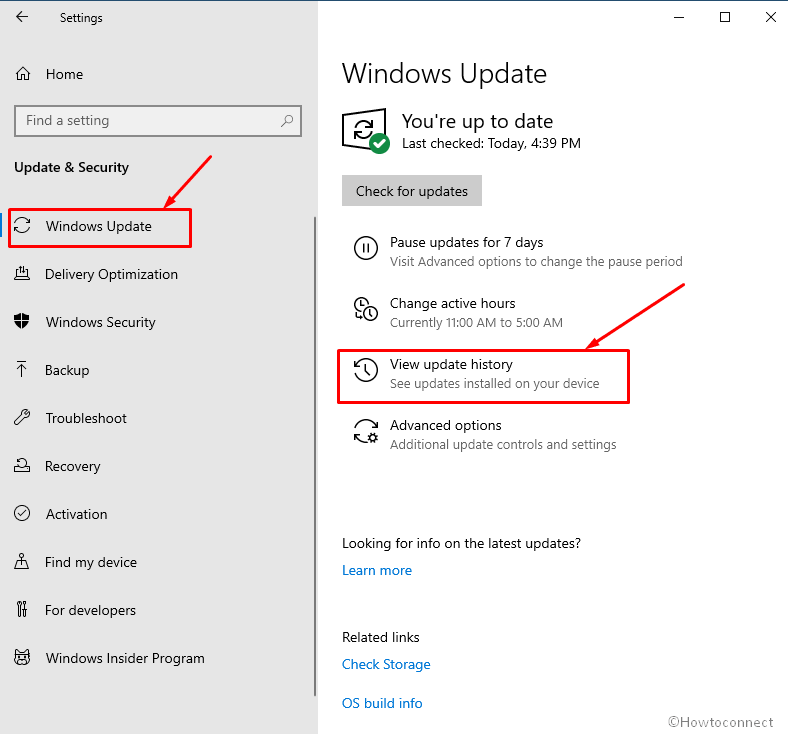
Updates are an important part of maintaining your computer’s security and performance, and Windows 10 is no exception. Microsoft releases new updates for Windows 10 on a regular basis, and while most of them install automatically, some users prefer to manually trigger the update process to be sure they’re getting the latest security fixes and improvements. If you want to check for updates manually, you can do so by opening the Settings app and going to Update & Security > Windows Update. In the “Check for updates” section, click the Check for updates button. Windows will then check for updates and install any that are available. Keep in mind that while you can manually install updates, Microsoft still recommends that you allow Windows to install them automatically, as this ensures that your computer will always be up to date with the latest security fixes.
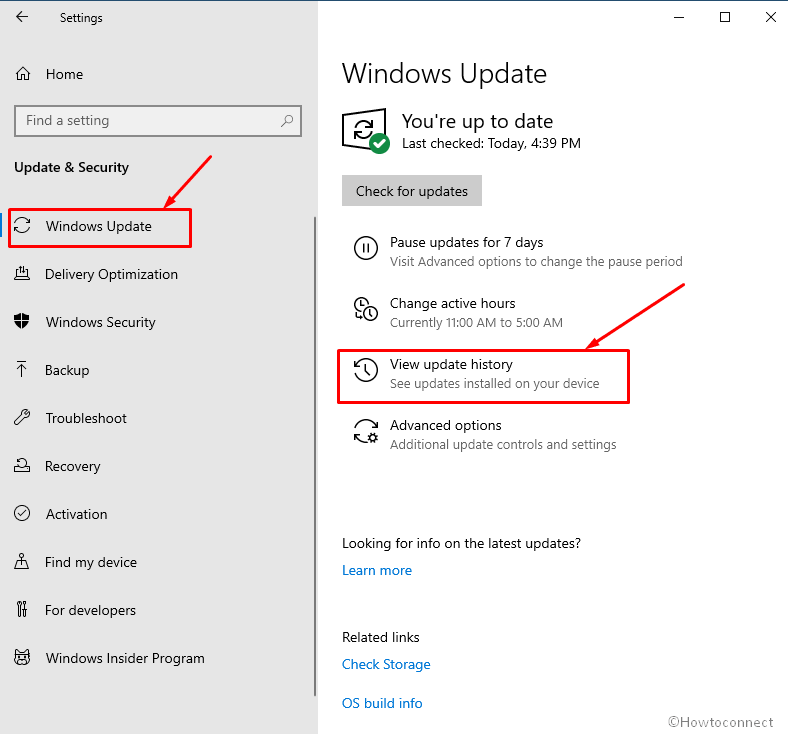
If you’re looking to manually update Windows 10, there are a few different ways you can do it. One way is to go to Microsoft’s Update Catalog website, where you can download individual updates and install them yourself. Another way is to use the Windows Update Assistant tool, which will walk you through the process of installing updates. Finally, you can also use the Windows 10 Media Creation Tool to create your own installation media with the latest updates included.










