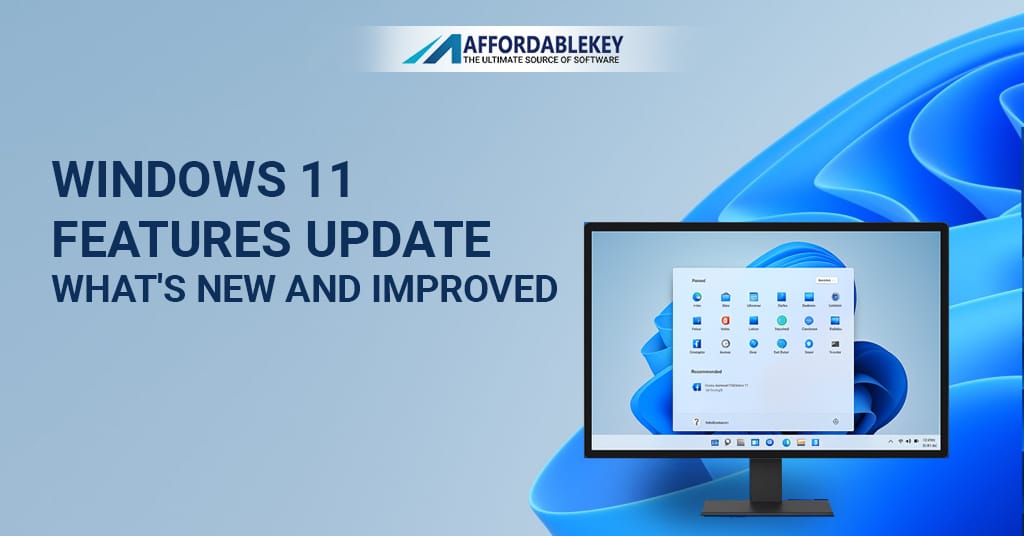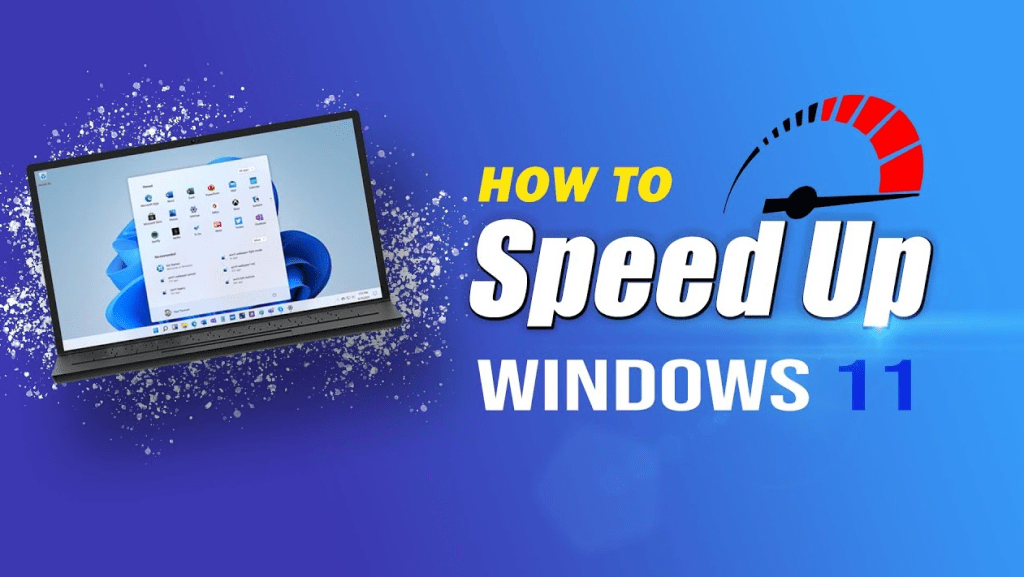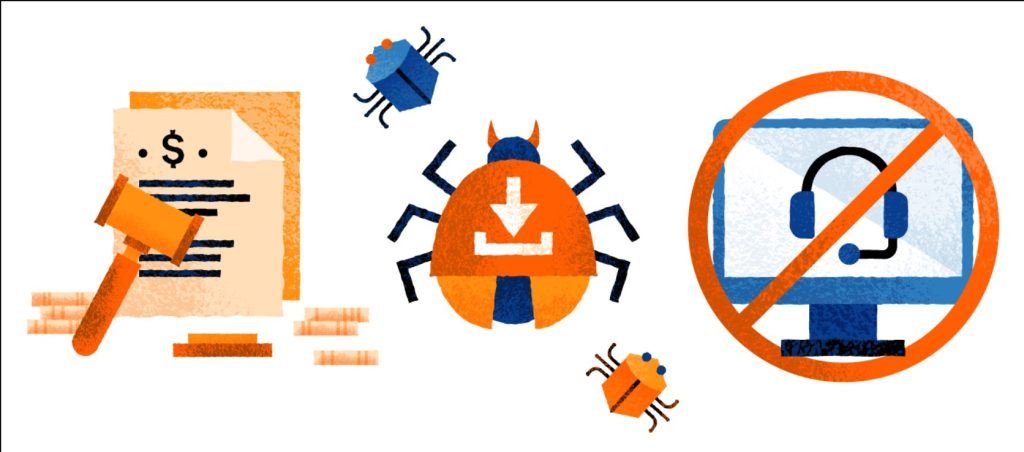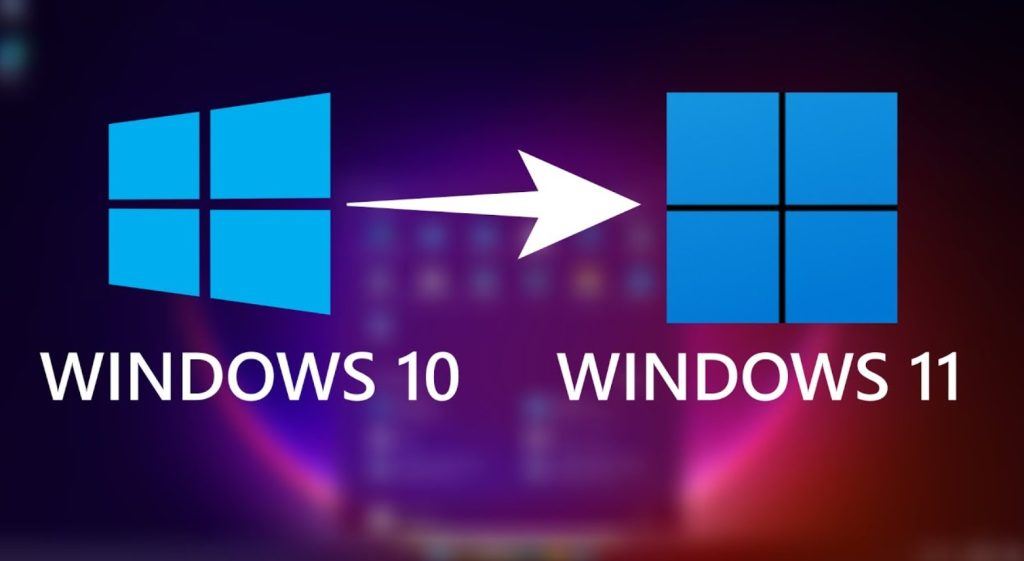How to Upgrade from Windows 11 Home to Pro for a More Secure and Productive Experience
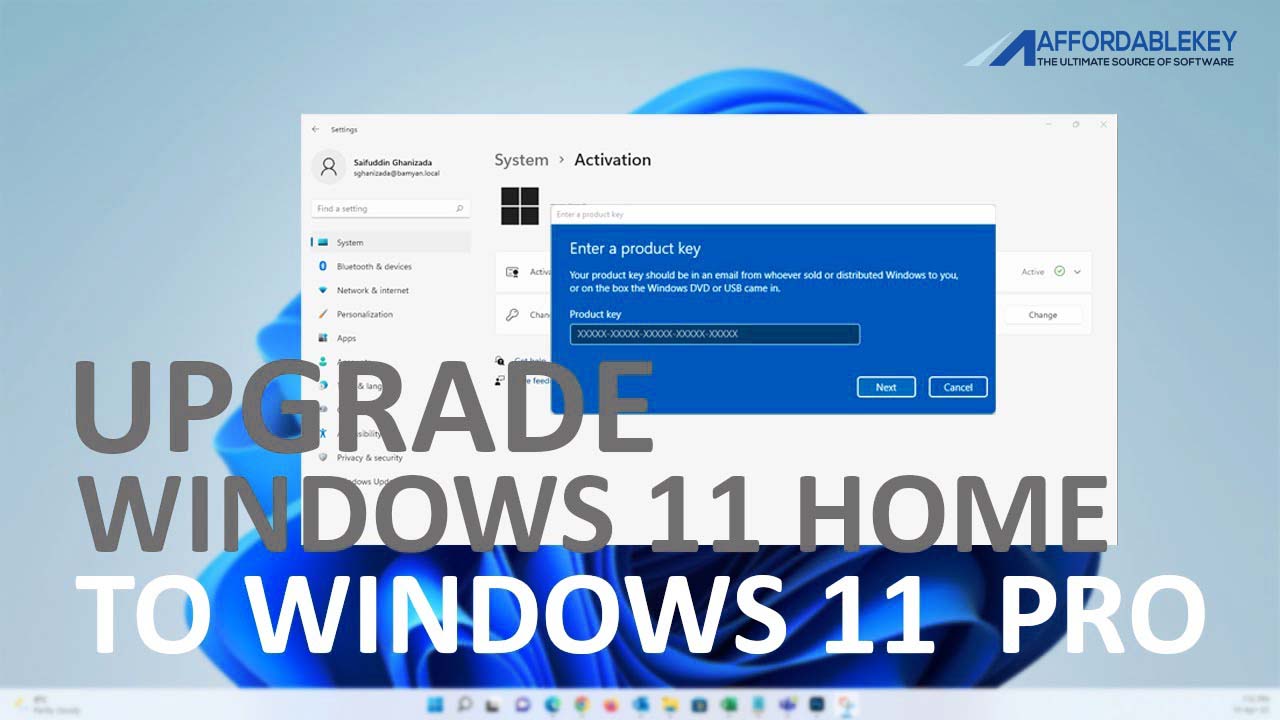
Windows 11 Home is a great operating system for most users. However, if you need more security, productivity, or management features, then you may want to consider upgrading to Windows 11 Pro.
In this blog post, we will show you how to upgrade from Windows 11 Home to Pro in a few simple steps. We will also discuss the benefits of upgrading to Windows 11 Pro and answer some frequently asked questions.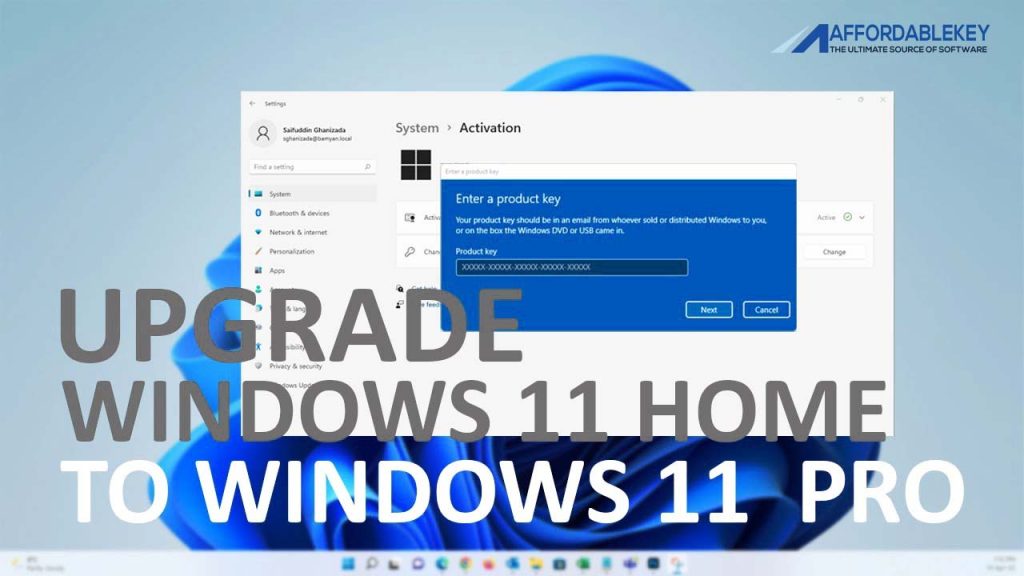
Benefits of Upgrading to Windows 11 Pro:
There are a number of benefits to upgrading to Windows 11 Pro, including:
- Enhanced security: Windows 11 Pro includes a number of new security features, such as:
- Secure Boot: This feature helps to prevent malware from infecting your computer during the boot process.
- BitLocker: This feature encrypts your hard drive, making it more difficult for unauthorized users to access your data.
- Windows Hello: This feature allows you to sign in to your computer using biometrics, such as facial recognition or a fingerprint scan.
- Improved productivity: Windows 11 Pro includes a number of new features that can help you to be more productive, such as:
- Snap Layouts: This feature allows you to quickly and easily arrange your windows on your screen.
- Microsoft Teams: This integrated communication and collaboration tool makes it easy to stay connected with your team.
- Windows Sandbox: This feature allows you to run untrusted applications in a safe environment, without affecting your main operating system.
- More features: Windows 11 Pro also includes a number of other features that are not available in Windows 11 Home, such as:
- Remote Desktop: This feature allows you to access your computer from another computer or device.
- Group Policy Management: This feature allows you to manage your computer’s settings and policies on a large scale.
- Windows Update for Business: This feature allows you to control how and when your computer receives Windows updates.
How to Upgrade from Windows 11 Home to Pro:
To upgrade from Windows 11 Home to Pro, you can follow these steps:
- Go to the Microsoft website and purchase a Windows 11 Pro product key.
- Once you have purchased the product key, go to Settings > System > Activation.
- Under Upgrade your edition of Windows, select Open Store.
- In the Microsoft Store, search for “Windows 11 Pro” and select the product.
- Click Buy and enter your product key.
- Follow the on-screen instructions to complete the upgrade.
Frequently Asked Questions:
- Can I upgrade from Windows 11 Home to Pro for free?
No, you cannot upgrade from Windows 11 Home to Pro for free. You will need to purchase a Windows 11 Pro product key.
- What are the system requirements for upgrading to Windows 11 Pro?
The system requirements for upgrading to Windows 11 Pro are the same as the system requirements for Windows 11 Home. You can find the system requirements on the Microsoft website.
- What happens to my data when I upgrade to Windows 11 Pro?
Your data will be preserved during the upgrade process. However, it is always a good idea to back up your data before you upgrade any operating system.
- How long does it take to upgrade to Windows 11 Pro?
The time it takes to upgrade to Windows 11 Pro will vary depending on your computer’s specifications. However, it typically takes around 30 minutes to complete the upgrade process.
Conclusion:
Upgrading from Windows 11 Home to Pro can give you a more secure, productive, and feature-rich experience. If you are considering upgrading, be sure to weigh the pros and cons carefully to decide if it is the right choice for you.
I hope this blog post has been helpful. Please let me know if you have any other questions.