How to speed up with Tips and trick Windows 11
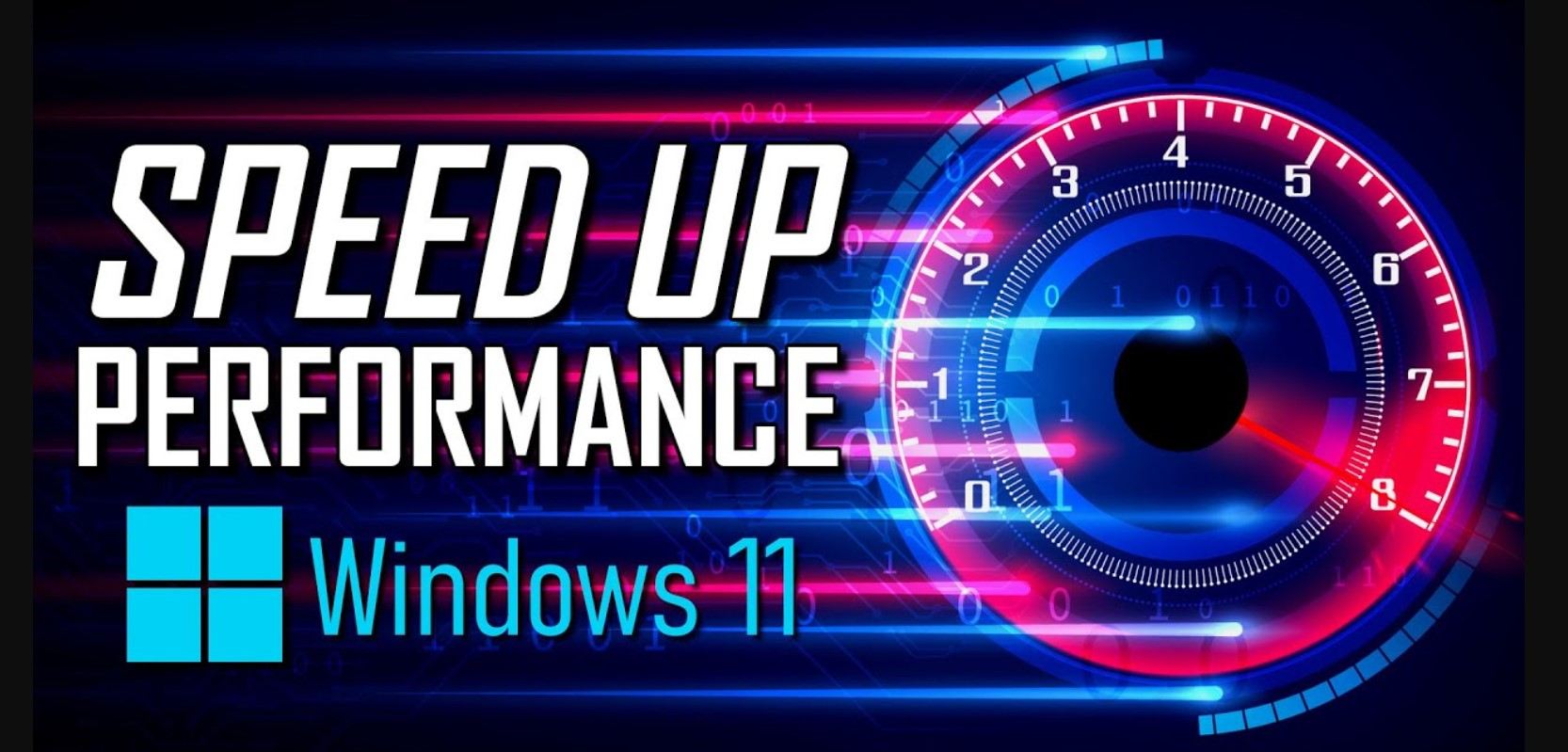
Windows 11 is the latest version of Microsoft’s Windows operating system. Many Tips and trick Windows 11 It is a powerful and feature-rich operating system that can do a lot of things. But like any other operating system, it can slow down over time due to a variety of factors. If your Windows 11 computer is running slower than usual, there are several things you can do to speed it up.
Most 8 Tips and tricks for Windows 11

1. Keep your antivirus up to date
The most important step you can take to keep your Windows 11 computer running fast is to make sure you have an up-to-date antivirus program installed. This will help protect your computer from malware, viruses, and other threats that can slow down your system.
2. Clean up your hard drive
Your hard drive is where your computer stores all its files and data. Over time, it can become cluttered with unnecessary files, programs, and data that can slow down your system. To clean up your hard drive, you can use a disk cleanup utility like CCleaner to delete unneeded files and free up disk space. These Tips and Tricks Windows 11 fast in you computer
3. Disable startup programs
When you turn on your computer, a number of programs and services start-up in the background. These programs can slow down your computer’s startup time and use up valuable system resources. To disable these programs, open the Task Manager and go to the Startup tab. From there, you can disable any unnecessary programs.
4. Update your drivers
The drivers on your computer are responsible for controlling hardware devices like your mouse, keyboard, and printer. Outdated drivers can cause conflicts and slow down your computer’s performance. Make sure you have the latest version of your drivers installed so that your devices are running properly. These Tips and Tricks Windows 11 fast in your computer.
5. Use a solid-state drive
Solid-state drives (SSDs) are faster and more reliable than traditional hard drives. If you want to speed up your Windows 11 computer, consider replacing your traditional hard drive with an SSD. It will make your computer faster and more reliable. These Tips and Tricks Windows 11 fast in your computer.
6. Add more RAM
Random Access Memory (RAM) is essential for a fast, responsive computer. If your computer is slow and sluggish, one of the best ways to speed it up is to add more RAM. Adding more RAM will give your computer the extra memory it needs to run faster.
7. Defragment your hard drive
Fragmentation occurs when files on your hard drive become scattered across different parts of the drive. This can lead to slowdowns and decreased performance. To fix this, you can use a disk defragmenter to reorganize files and free up space. These Tips and Tricks Windows 11 fast in you computer
8. Run fewer programs at once
When you have too many programs running at the same time, your computer can slow down. Make sure to close any unnecessary programs that are running in the background. This will free up memory and resources for the programs you actually need.
By following these steps, you can keep your Windows 11 computer running fast and smoothly. Keep these tips in mind and you’ll be able to enjoy a faster and more responsive computer. These Tips and Tricks Windows 11 fast in you computer.







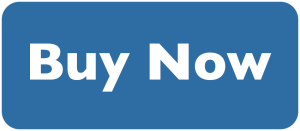


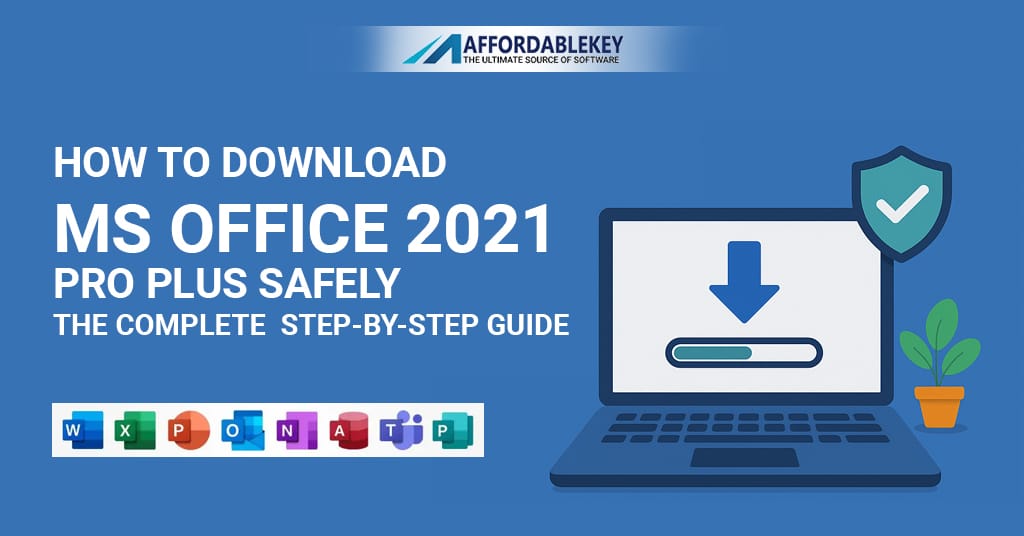
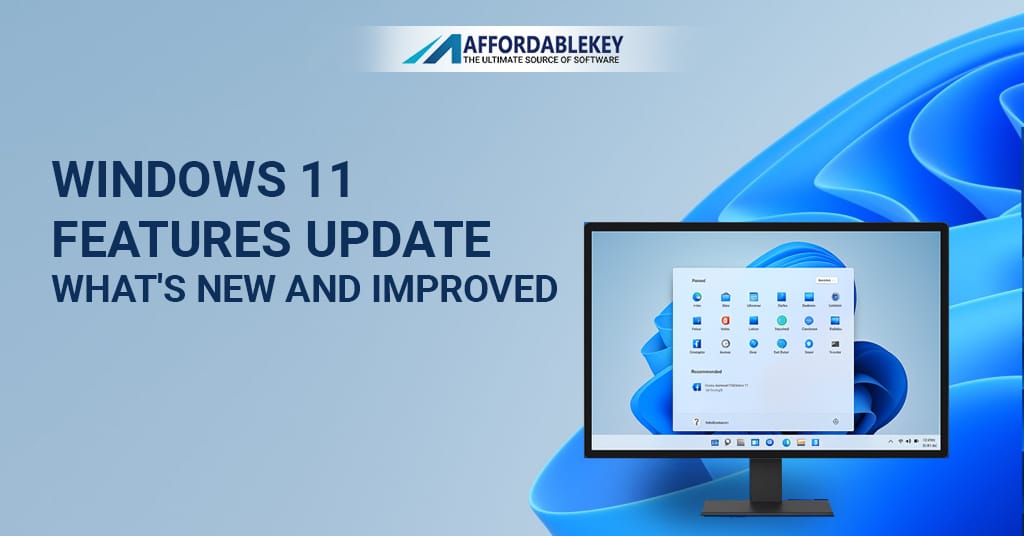


![[11.11 Offer]Buy Windows 11 key & Office 2021 key](https://affordablekey.com/wp-content/uploads/2023/11/Affordablekey-91.jpg)






