Windows 11 Features

Major OS updates bring big changes. This isn’t to say Windows 10 hasn’t seen improvements over the years, but a major update like Windows 11 wouldn’t be considered major without some significant changes.

Beyond small adjustments, like rounded corners, the ability to delete preinstalled apps, and new icons, are these bigger changes:
- Updated taskbar: It’s clear that Windows 11 is changing a lot when it comes to visuals, with the taskbar being the primary focus. This means big UI changes, windows with rounded corners, an updated Start menu, and buttons in the middle of the taskbar.
- New Start menu: The Start menu has been overhauled. The upper portion of this menu shows a search bar and pinned apps, with a link for easy access to all your installed apps, and you can create folders for better organization. The lower part has recommended files, folders, and apps based on your usage habits. Sign-out, lock, shutdown, and other related actions are accessible here as well.
- Upgraded File Explorer: With the new tabbed File Explorer, you can easily switch between folders without needing multiple separate windows open. There’s also a new Favorites section so you can pin all your most used files for easy access.
- Battery stats: If you find it helpful to see battery usage statistics on your phone, you’ll enjoy the same on your Windows 11 computer. You can trigger battery saver mode automatically when your battery drops below a threshold, and see usage stats from the last seven days and 24 hours.
- Modern menu interfaces: The upper portion of File Explorer is updated in Windows 11 to favor buttons rather than the traditional File and Home menu items seen in Windows 10. There’s also a more sophisticated right-click menu when you look for more options on folders and files.
- Flexible Store app: There have been reports that rules will be relaxed to allow developers to submit any app to the Microsoft Store. This could include apps that connect to a third-party commerce platform and apps that update via their own CDN.
- Smart video meeting features: As described by TechRadar, Windows 11 comes with Voice Focus, Eye Contact, Automatic Framing, and Portrait Background Blur to improve video calls.
- Android app support: Windows can already run Android apps through third-party emulation software, but with native support in this OS, you can get Android apps in Windows 11.
- Built-in video editing: Microsoft includes Clipchamp in Windows 11 so you can edit videos without needing third-party tools.
More Windows 11 Features to Know About
Beyond new features are several changes that take place after upgrading to Windows 11. They’re all listed on Microsoft’s feature deprecations and removals page, but here are a few:
- Cortana: Won’t be pinned to the taskbar or included in the first boot experience.
- Desktop wallpaper: Can’t be roamed to or from your device when signed in to your MS account.
- Internet Explorer: The browser is disabled, with Edge taking its place.
- S Mode: Only available for Windows 11 Home edition.
- Screenshot tool: Snipping Tool and Snip and Sketch are merged into a single tool.
- Start menu: Named groups and folders of apps are no longer supported.
- Tablet Mode: This mode is removed, and new functionality and capability is included for keyboard attach and detach postures.
- Apps: These apps remain during an upgrade to Windows 11, but won’t be auto-installed during a clean install (though you can still get them from the Store): 3D Viewer, OneNote for Windows 10, Paint 3D, and Skype.
Below are some screenshots of the interface, taken from Windows 11 Pro. You can see that there’s a completely new center-focused taskbar with a newly designed Start menu, widgets menu, updated File Explorer and Control Panel icons, Microsoft Store, search tool, Settings, and a refreshed setup procedure.







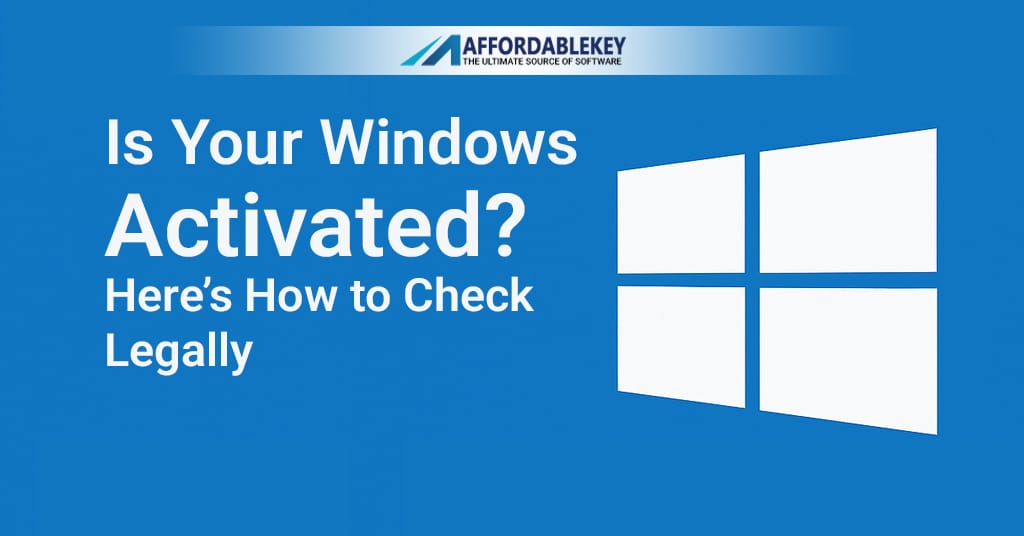


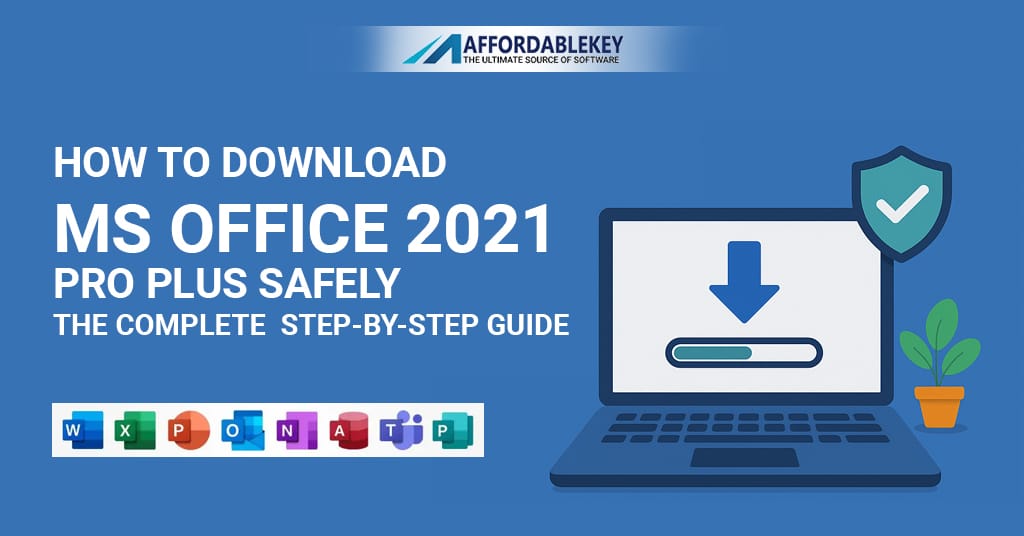
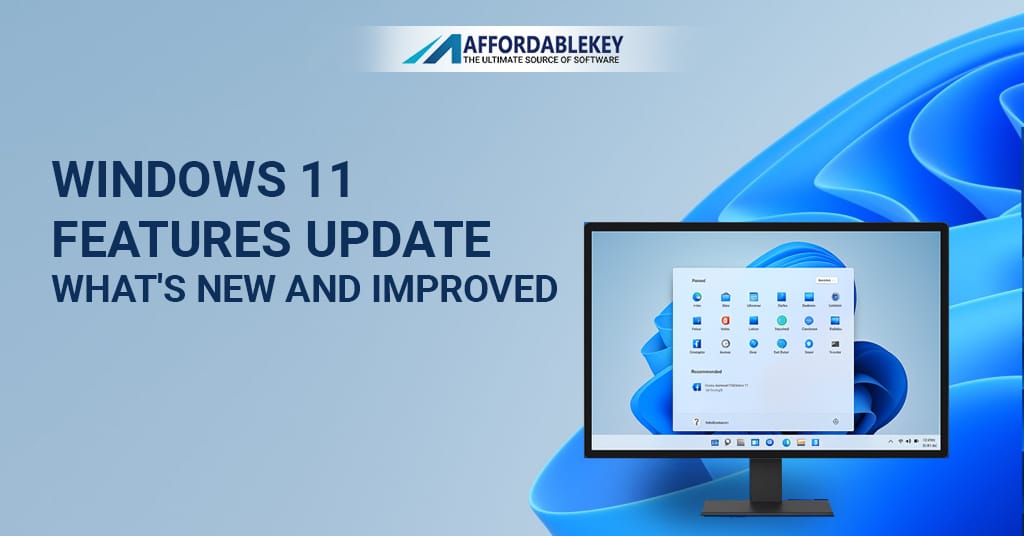


![[11.11 Offer]Buy Windows 11 key & Office 2021 key](https://affordablekey.com/wp-content/uploads/2023/11/Affordablekey-91.jpg)





